
КАТЕГОРИИ:
Архитектура-(3434)Астрономия-(809)Биология-(7483)Биотехнологии-(1457)Военное дело-(14632)Высокие технологии-(1363)География-(913)Геология-(1438)Государство-(451)Демография-(1065)Дом-(47672)Журналистика и СМИ-(912)Изобретательство-(14524)Иностранные языки-(4268)Информатика-(17799)Искусство-(1338)История-(13644)Компьютеры-(11121)Косметика-(55)Кулинария-(373)Культура-(8427)Лингвистика-(374)Литература-(1642)Маркетинг-(23702)Математика-(16968)Машиностроение-(1700)Медицина-(12668)Менеджмент-(24684)Механика-(15423)Науковедение-(506)Образование-(11852)Охрана труда-(3308)Педагогика-(5571)Полиграфия-(1312)Политика-(7869)Право-(5454)Приборостроение-(1369)Программирование-(2801)Производство-(97182)Промышленность-(8706)Психология-(18388)Религия-(3217)Связь-(10668)Сельское хозяйство-(299)Социология-(6455)Спорт-(42831)Строительство-(4793)Торговля-(5050)Транспорт-(2929)Туризм-(1568)Физика-(3942)Философия-(17015)Финансы-(26596)Химия-(22929)Экология-(12095)Экономика-(9961)Электроника-(8441)Электротехника-(4623)Энергетика-(12629)Юриспруденция-(1492)Ядерная техника-(1748)
Working with imported Illustrator layers
|
|
|
|
Importing the foreground element
Your background is now in place. The foreground object you’ll use is a layered vector graphic that was created in Illustrator.
1 Choose File > Import > File.
2 In the Import File dialog box, select the destinations_logo.ai file in the AECS5_ CIB/Lessons/Lesson02/Assets folder. (The file appears as destinations_logo if you’ve hidden file extensions in Windows.)
3 Select Composition from the Import As menu, and then click Open. The Illustrator file is added to the Project panel as a composition named destinations_logo. A folder named destinations_logo Layers also appears. This folder contains the three individual layers of the Illustrator file. Click the triangle to open the folder and see its contents if you’d like.

4 Drag the destinations_logo composition file from the Project panel into the Timeline panel above the parthenon layer.

You should now see both the background image and the logo in the Composition panel and in the Timeline panel.
The destinations_logo graphic was created in Illustrator; your job in After Effects is to add text and animate it. To work with the layers of the Illustrator file independently of the background footage, you’ll open the destinations_logo composition in its own Timeline and Composition panels.
1 Double-click the destinations_logo composition in the Project panel. The composition opens in its own Timeline and Composition panels.
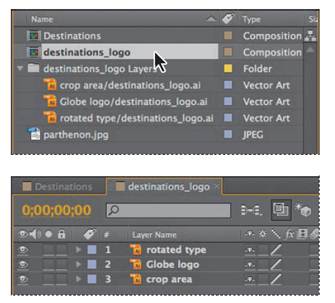
2 Select the Horizontal Type tool () in the Tools panel, and click in the center of the Composition panel.
3 Type TRAVEL EUROPE, all capital letters, and then select all of the text you just entered.

4 In the Character panel, select a sans serif typeface such as Myriad Pro, and change the font size to 24 pixels. Click the eyedropper in the Character panel, and click on the rotated “Destinations” text on the logo to select the green color.
After Effects applies it to the text you typed. Leave all other options in the Character panel at their defaults.
_ Note: If the Character panel isn’t open, choose Window > Character.
5 In the Paragraph panel, click the Right Align Text button (). Leave all other options in the Paragraph panel at their defaults. You’ll learn more about working with text in Lesson 3, “Animating Text.”
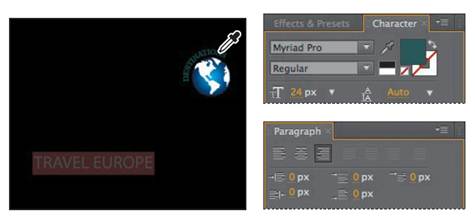
_ Note: If the Paragraph panel isn’t open, choose Window > Paragraph.
6 Select the Selection tool (), and then drag the text in the Composition panel to position it as it appears in the following figure. Notice that when you switch to the Selection tool, the generic Text 1 layer name in the Timeline panel changes to TRAVEL EUROPE, the text you typed.
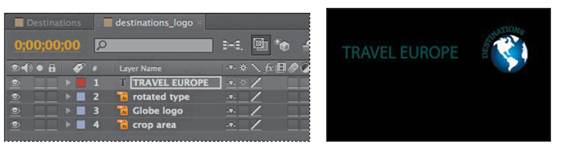
_ Tip: Choose View > Show Grid to make the nonprinting grid visible to help you position objects. Choose View > Show Grid again to hide the grid later.
|
|
|
|
|
Дата добавления: 2014-11-20; Просмотров: 427; Нарушение авторских прав?; Мы поможем в написании вашей работы!