
КАТЕГОРИИ:
Архитектура-(3434)Астрономия-(809)Биология-(7483)Биотехнологии-(1457)Военное дело-(14632)Высокие технологии-(1363)География-(913)Геология-(1438)Государство-(451)Демография-(1065)Дом-(47672)Журналистика и СМИ-(912)Изобретательство-(14524)Иностранные языки-(4268)Информатика-(17799)Искусство-(1338)История-(13644)Компьютеры-(11121)Косметика-(55)Кулинария-(373)Культура-(8427)Лингвистика-(374)Литература-(1642)Маркетинг-(23702)Математика-(16968)Машиностроение-(1700)Медицина-(12668)Менеджмент-(24684)Механика-(15423)Науковедение-(506)Образование-(11852)Охрана труда-(3308)Педагогика-(5571)Полиграфия-(1312)Политика-(7869)Право-(5454)Приборостроение-(1369)Программирование-(2801)Производство-(97182)Промышленность-(8706)Психология-(18388)Религия-(3217)Связь-(10668)Сельское хозяйство-(299)Социология-(6455)Спорт-(42831)Строительство-(4793)Торговля-(5050)Транспорт-(2929)Туризм-(1568)Физика-(3942)Философия-(17015)Финансы-(26596)Химия-(22929)Экология-(12095)Экономика-(9961)Электроника-(8441)Электротехника-(4623)Энергетика-(12629)Юриспруденция-(1492)Ядерная техника-(1748)
About expressions
Duplicating an animation using the pick whip
Now, you need to lighten the view through the window. To do this, you’ll use the pick whip to duplicate the animation you just created. You can use the pick whip to create expressions that link the values of one property or effect to another.
When you want to create and link complex animations, such as multiple car wheels spinning, but want to avoid creating tens or hundreds of keyframes by hand, you can use expressions instead. With expressions, you can create relationships between layer properties and use one property’s keyframes to dynamically animate another layer. For example, if you set rotation keyframes for a layer and then apply the Drop Shadow effect, you can use an expression to link the Rotation property’s values with the Drop Shadow effect’s Direction values; that way, the drop shadow changes accordingly as the layer rotates.
Expressions are based on the JavaScript language, but you don’t need to know JavaScript to use them. You can create expressions by using simple examples and modifying them to suit your needs, or by chaining objects and methods together.
You work with expressions in the Timeline panel or the Effect Controls panel. You can use the pick whip to create expressions, or you can enter and edit expressions manually in the expression field, a text field in the time graph under the property.
For more about expressions, see After Effects Help.
1 Press the Home key, or move the current-time indicator to the beginning of the time ruler.
2 Select the Window Lit layer, and press T to reveal its Opacity property.
3 Alt-click (Windows) or Option-click (Mac OS) the Opacity stopwatch for the Window Lit layer to add an expression for the default Opacity value, 100%. The words transform.opacity appear in the time ruler for the Window Lit layer.
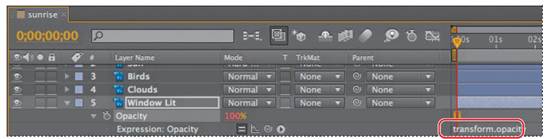
4 With the transform.opacity expression selected in the time ruler, click the pick whip icon () on the Window Lit Expression: Opacity line, and drag it to the Opacity property name in the Background Lit layer. When you release the mouse, the pick whip snaps, and the expression in the Window Lit layer time ruler now reads “thisComp.layer("Background Lit").transform.opacity.” This means that the Opacity value for the Background Lit layer (0%) replaces theprevious Opacity value (100%) for the Window Lit layer.
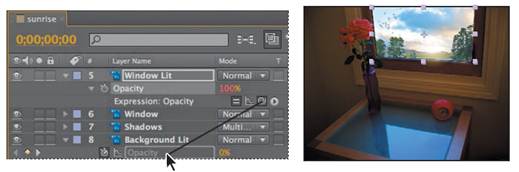
5 Drag the current-time indicator from 0:00 to 5:00. Notice that the Opacity values for the two layers match.
6 Go to the beginning of the time ruler, and then press the spacebar to preview the animation again. Notice that the sky outside the window lightens as the room inside the window does.
7 Press the spacebar to stop playback.
8 Hide the Window Lit and Background Lit layers’ properties to keep the Timeline panel tidy for your next task.
9 Choose File > Save to save your project.
|
|
Дата добавления: 2014-11-20; Просмотров: 529; Нарушение авторских прав?; Мы поможем в написании вашей работы!