
КАТЕГОРИИ:
Архитектура-(3434)Астрономия-(809)Биология-(7483)Биотехнологии-(1457)Военное дело-(14632)Высокие технологии-(1363)География-(913)Геология-(1438)Государство-(451)Демография-(1065)Дом-(47672)Журналистика и СМИ-(912)Изобретательство-(14524)Иностранные языки-(4268)Информатика-(17799)Искусство-(1338)История-(13644)Компьютеры-(11121)Косметика-(55)Кулинария-(373)Культура-(8427)Лингвистика-(374)Литература-(1642)Маркетинг-(23702)Математика-(16968)Машиностроение-(1700)Медицина-(12668)Менеджмент-(24684)Механика-(15423)Науковедение-(506)Образование-(11852)Охрана труда-(3308)Педагогика-(5571)Полиграфия-(1312)Политика-(7869)Право-(5454)Приборостроение-(1369)Программирование-(2801)Производство-(97182)Промышленность-(8706)Психология-(18388)Религия-(3217)Связь-(10668)Сельское хозяйство-(299)Социология-(6455)Спорт-(42831)Строительство-(4793)Торговля-(5050)Транспорт-(2929)Туризм-(1568)Физика-(3942)Философия-(17015)Финансы-(26596)Химия-(22929)Экология-(12095)Экономика-(9961)Электроника-(8441)Электротехника-(4623)Энергетика-(12629)Юриспруденция-(1492)Ядерная техника-(1748)
Creating an output-module template for broadcast renderings
|
|
|
|
Creating templates for output modules
Using processes similar to those in the previous section, you’ll create templates to use for output-module settings. Each will include unique combinations of settings that are appropriate for a specific type of output.
The first template you’ll create for output-module settings is appropriate for an NTSC broadcast-resolution version of your final movie.
1 Choose Edit > Templates > Output Module.
2 In the Settings area, click New to open the Output Module Settings dialog box.
3 In the Output Module area, do the following:
For Format, choose QuickTime.
For Post-Render Action, choose Import.
4 In the Video Output area, click Format Options.
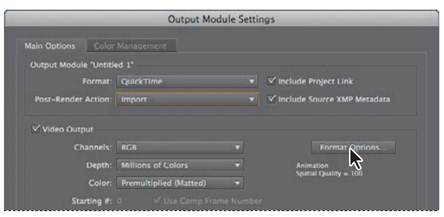
5 In the QuickTime Options dialog box, choose Animation from the Video Codec menu. Click OK to close the dialog box.

6 Review the settings in the Output Module Settings dialog box to make sure that the Channels pop-up menu is set to RGB and Depth is set to Millions Of Colors.
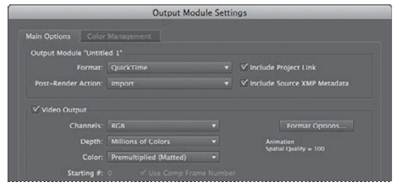
7 Select the Audio Output option, and make sure that the pop-up menus are set (from left to right) to 44.100 kHz, 16 Bit, Stereo.
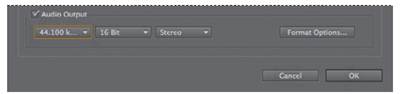
8 Click OK to return to the Output Module Templates dialog box. Review the settings in the lower half of the dialog box; click Edit if you need to adjust your settings.
9 For Settings Name, type Final Render_QT_audio (to remind you that this template for QuickTime includes audio).
10 In the Defaults area, choose Final Render_QT_audio from the Movie Default menu. Then click OK.
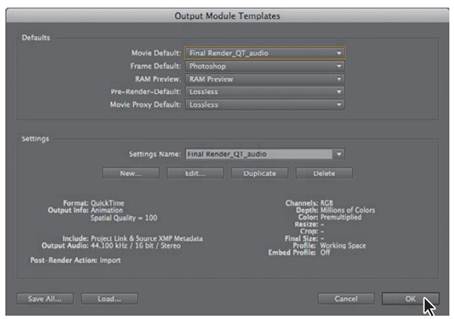
The Final Render_ QT_audio template is now the default selection for the Output Module pop-up menu and will appear (instead of Lossless) each time you add a composition to the Render Queue panel.
_ Tip: As with the render-settings templates, you can save output-module templates for use on other systems. Click Save All in the Output Module Templates dialog box. Save the file with an.aom extension, and copy it to another system. There, choose Edit > Templates > Output Module, click Load, and select the.aom file to load the settings.
|
|
|
|
|
Дата добавления: 2014-11-20; Просмотров: 452; Нарушение авторских прав?; Мы поможем в написании вашей работы!