
КАТЕГОРИИ:
Архитектура-(3434)Астрономия-(809)Биология-(7483)Биотехнологии-(1457)Военное дело-(14632)Высокие технологии-(1363)География-(913)Геология-(1438)Государство-(451)Демография-(1065)Дом-(47672)Журналистика и СМИ-(912)Изобретательство-(14524)Иностранные языки-(4268)Информатика-(17799)Искусство-(1338)История-(13644)Компьютеры-(11121)Косметика-(55)Кулинария-(373)Культура-(8427)Лингвистика-(374)Литература-(1642)Маркетинг-(23702)Математика-(16968)Машиностроение-(1700)Медицина-(12668)Менеджмент-(24684)Механика-(15423)Науковедение-(506)Образование-(11852)Охрана труда-(3308)Педагогика-(5571)Полиграфия-(1312)Политика-(7869)Право-(5454)Приборостроение-(1369)Программирование-(2801)Производство-(97182)Промышленность-(8706)Психология-(18388)Религия-(3217)Связь-(10668)Сельское хозяйство-(299)Социология-(6455)Спорт-(42831)Строительство-(4793)Торговля-(5050)Транспорт-(2929)Туризм-(1568)Физика-(3942)Философия-(17015)Финансы-(26596)Химия-(22929)Экология-(12095)Экономика-(9961)Электроника-(8441)Электротехника-(4623)Энергетика-(12629)Юриспруденция-(1492)Ядерная техника-(1748)
Working with multiple output modules
|
|
|
|
Next, you’ll add another output module to this render queue item so that you can compare the results of two compressors. You’ll set this one for JPEG 2000 compression.
1 With the Lesson05 composition still selected in the Render Queue panel, choose Composition > Add Output Module. A second set of Output Module and Output To options appears directly beneath the first.

_ Note: You do not need to render a movie multiple times to export it to multiple formats with the same render settings. You can export multiple versions of the same rendered movie by adding output modules to a render item in the Render Queue panel.
2 From the lower Output Module pop-up menu, choose Test_MPEG4.
3 Click the orange, underlined words Test_ MPEG4 to open the Output Module Settings dialog box, and then click Format Options in the Video Output area.
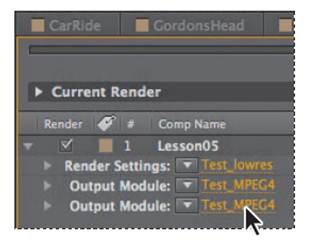
4 In the QuickTime Options dialog box, choose JPEG 2000 from the Video Codec menu. The other settings should remain the same from the Test_MPEG4 template, as shown here.
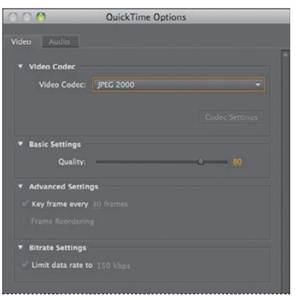
5 Click OK to close the QuickTime Options dialog box.
6 Click OK again to close the Output Module Settings dialog box.
7 Next to Output To, click the orange, underlined words Lesson05.mov to open the Output Movie To dialog box.
8 Name the movie Final_JPEG2000.mov, and save it in the AECS5_CIB/Lessons/ Lesson14/Final_Movies folder.
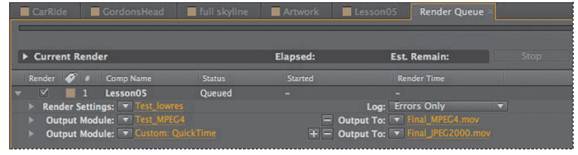
9 Choose File > Save to save the project, and then click the Render button in the Render Queue panel. After Effects renders the movie and processes both of these formats simultaneously.
When the processing is complete, both the Final_MPEG4 and Final_JPEG2000 movies appear in the Project panel.
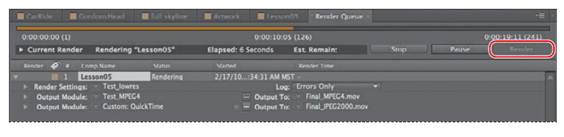
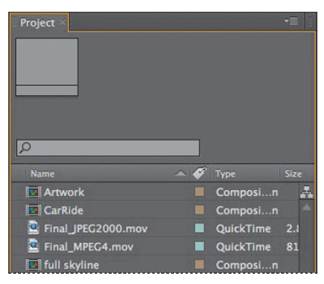
_ Note: You may find it helpful to further reduce the size of the movie before posting it to a website. You may want to create streaming video, or simply reduce the size based on the majority of the audience’s available bandwidth. You can do this with a media compression or media cleaner application specifically designed for this purpose.
You can double-click each movie to preview it in the Project panel and compare the results. Then, in Explorer or the Finder, select the movie that looks better to you, and rename it Final_Web.mov (do not rename it within After Effects). This version is ready for Gordon Studer’s prospective clients to view on the web.
If you need to make any final changes to the animation, reopen the composition and make those adjustments now. Remember to save your work when you finish, and then output the test movie again using the appropriate settings. After examining the test movie and making any necessary changes, you’ll proceed with outputting the movie for full-resolution broadcast.
|
|
|
|
|
Дата добавления: 2014-11-20; Просмотров: 395; Нарушение авторских прав?; Мы поможем в написании вашей работы!