
КАТЕГОРИИ:
Архитектура-(3434)Астрономия-(809)Биология-(7483)Биотехнологии-(1457)Военное дело-(14632)Высокие технологии-(1363)География-(913)Геология-(1438)Государство-(451)Демография-(1065)Дом-(47672)Журналистика и СМИ-(912)Изобретательство-(14524)Иностранные языки-(4268)Информатика-(17799)Искусство-(1338)История-(13644)Компьютеры-(11121)Косметика-(55)Кулинария-(373)Культура-(8427)Лингвистика-(374)Литература-(1642)Маркетинг-(23702)Математика-(16968)Машиностроение-(1700)Медицина-(12668)Менеджмент-(24684)Механика-(15423)Науковедение-(506)Образование-(11852)Охрана труда-(3308)Педагогика-(5571)Полиграфия-(1312)Политика-(7869)Право-(5454)Приборостроение-(1369)Программирование-(2801)Производство-(97182)Промышленность-(8706)Психология-(18388)Религия-(3217)Связь-(10668)Сельское хозяйство-(299)Социология-(6455)Спорт-(42831)Строительство-(4793)Торговля-(5050)Транспорт-(2929)Туризм-(1568)Физика-(3942)Философия-(17015)Финансы-(26596)Химия-(22929)Экология-(12095)Экономика-(9961)Электроника-(8441)Электротехника-(4623)Энергетика-(12629)Юриспруденция-(1492)Ядерная техника-(1748)
Install configuration of Prestige as bridge or router
|
|
|
|
For the BRIDGE:
Route IP=No
Route IPX=No
Bridge = Yes
For the ROUTER:
Route IP=Yes
Route IPX=No
Bridge = No
Menu 2 – WAN port setup. The menu 2 is intended for the information input of your external link (Fig. 3.2.10).

Figure 3.2.10 – Menu 2 – «WAN port setup»
1 Server Type – There are two options in the given field: Client or Server. The server provides the timer for impulses synchronization transferred across a line. It is necessary to install Server on the second Client on one of Prestige.
2 Transfer Type –There are two options here: 128K or 64K which select a transfer rate in the area of IDSL.
It is necessary to install identical speed, for example, 128К on both Prestige. When setup of these items is correct there will be an indication of LNK and 128K on the front panel.
Menu 3 – Ethernet setup. Menu 3 is used to input the information about a local area network. To set up the bridge it is necessary to do common setup. Enter 1 into menu 3 – «Ethernet Setup» and pass into menu 3.1 «General Ethernet Setup» (Figure 3.2.11).

Figure 3.2.11 – Menu 3 – «Ethernet Setup»
Menu 3.1 – General Ethernet Setup. Commo customization Ethernet. The given menu defines the type of Ethernet interface which is used (Figure 3.2.12).
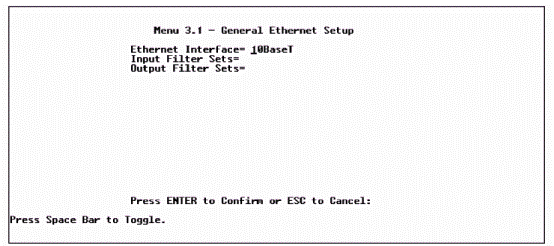
Figure 3.2.12 – Menu 3.1 – «General Ethernet Setup»
Ethernet Interface – Prestige supports two types of Ethernet plugs:
– AUI (15-contact) 10Base5 (coaxial)
– The plug for a network 10Base-T (RJ-45)
Use 10Base-T in operation. When setting up the operation of the modem in a router mode is assigned it is necessary to enter menu 3.2– «TCP/IP Ethernet Setup» (Figure 3.2.13).

Figure 3.2.13 – Menu 3.2– «TCP/IP Ethernet Setup»
In this menu it is necessary to enter the following:
- IP Address –Enter Prestige IP-address in decimal form with separating points, e.g., 192.68.135.5.
- IP Subnet Mask – Prestige will automatically calculate the given mask, originating from the assigned IP-address. Until there is special necessity for subnetworking, it is necessary to use a subnet mask by default as it is calculated by Prestige.
All other parameters are left without changes.
Menu 11 – Remote Node Setup. The remote node is required for direct connection to a remote network.
Enter 11 to transit to menu 11 – «Remote Node Setup» in the main menu. When menu 11 is put out, enter remote node number (from 1 to 4) which is desirable for configuring for the bridge,as shown in Figure 3.2.14:
Rem Node Name is a mandatory field. Enter a descriptive name for a remote node, e.g., client. This field can contain to eight characters. The name of each remote node should be unique and should not coincide with the names of remote nodes or with the names of remote switched users.
Active – Press the key of a blank to switch between Yes and No. When the remote node is inactive, it does not influence the operation of Prestige even in spite of the fact that nodes are displayed with the sign «–» (minus) which is put out before a hostname in menu 11.
|
|
|
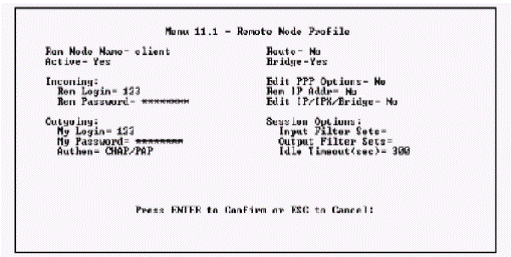
Figure 3.2.14 – Menu11 – «Remote Node Setup»
Incoming: Rem Node Login Name. Itis a mandatory field in which you set a login to access remote Prestige to yours. The registration name together with the remote node password (Rem Node Password) will be used for authentification of incoming calls from the given site.
Incoming: Rem Node Password.
Outgoing: My Login Name –Enter a registration name which your Prestige will use when calling remote Prestige.
Outgoing: My Password. Itis a mandatory field and is similar for the password.
Bridge – Transmission across the bridge is used for those protocols which Prestige does not support, or for those protocols which have not been included in the previous Route field, e.g., SNA. When transmission across the bridge is included, Prestige will transfer any package which it does not recognize, to the given remote node; otherwise all not recognized packages will be dumped. Disadvantage of transmission across the bridge is creation of great volume of traffic. Press a blank key to select Yes or No.
At this point modem setup in a bridge mode is ended.
To configure the modem in a router mode, item 11 will look so in Figure 3.2.15.
Route – It the necessary to install value IP in thegiven field.
IP Addr is a mandatory field if IP is installed in the field Route.
Enter an IP-address of the given remote node.
Edit IP/IPX/Bridge Options – Pass to this field for editing parameters editing of protocols, select Yes and press the key Enter.

Figure 3.2.15 – Menu11 – «Remote Node Setup»
There will be a transition to menu 11.3 – «Remote Node Network Layer Options» (Figure 3.2.16).

Figure 3.2.16 – Menu 11.3 – «Remote Node Network Layer Options»
It is necessary to edit the following items in this menu:
Rem IP Address – Here there is an IP-address which has been entered for a given remote node in the previous menu.
Rem IP Subnet Mask – In this case an IP-address, assigned to port WAN Prestige should be entered. Pay attention that in this field the address which is assigned local Prestige is entered, instead to a remote router.
Single User Account – In the given field it is necessary to install yes in order to include functionality of the single user account (Network Address Translation) for a given node.
Press a blank key, to switch between Yes and No.
At this point Prestige setup in a router mode is completed and you can check up link presence between workstations by means of ping command or other resources.
|
|
|
|
|
Дата добавления: 2014-12-27; Просмотров: 528; Нарушение авторских прав?; Мы поможем в написании вашей работы!