
КАТЕГОРИИ:
Архитектура-(3434)Астрономия-(809)Биология-(7483)Биотехнологии-(1457)Военное дело-(14632)Высокие технологии-(1363)География-(913)Геология-(1438)Государство-(451)Демография-(1065)Дом-(47672)Журналистика и СМИ-(912)Изобретательство-(14524)Иностранные языки-(4268)Информатика-(17799)Искусство-(1338)История-(13644)Компьютеры-(11121)Косметика-(55)Кулинария-(373)Культура-(8427)Лингвистика-(374)Литература-(1642)Маркетинг-(23702)Математика-(16968)Машиностроение-(1700)Медицина-(12668)Менеджмент-(24684)Механика-(15423)Науковедение-(506)Образование-(11852)Охрана труда-(3308)Педагогика-(5571)Полиграфия-(1312)Политика-(7869)Право-(5454)Приборостроение-(1369)Программирование-(2801)Производство-(97182)Промышленность-(8706)Психология-(18388)Религия-(3217)Связь-(10668)Сельское хозяйство-(299)Социология-(6455)Спорт-(42831)Строительство-(4793)Торговля-(5050)Транспорт-(2929)Туризм-(1568)Физика-(3942)Философия-(17015)Финансы-(26596)Химия-(22929)Экология-(12095)Экономика-(9961)Электроника-(8441)Электротехника-(4623)Энергетика-(12629)Юриспруденция-(1492)Ядерная техника-(1748)
Key principles
|
|
|
|
PURPOSE OF THE WORK
Familiarization with the structure of the network laboratories. Study peer and server modes of operation of the network. Getting practical skills to work in networks running Windows XP.
The structure of the lab network «network».
The laboratory is equipped with 33 computers, configured for Workstations (PC) and four computers, a server type (Fig. 1.2.1).
All computers are connected to the LAN, separated with two star-shaped segment. In one segment of the merged 12 diskless workstations (PC1-PC12), focused on the learning process and one workstation (Engineer1) for official use.
In another segment of the allocated 21 work stations (PC13-PC33) intended for the educational process and a workstation (Engineer2) for staff. On workstations running Windows operating systems 2000 Professional and Linux Mandrake, also possible to operate diskless workstations running Free BSD. On two workstations (PC17, PC7) established a web-camera.
In addition, there are 4 servers:
1. Domain controller server Windomain (Dcontroller) with the installed Windows 2003 Server.
2. Server (Terminal) is used to access the desktop and software, using the technology of thin client.
3. Access server (Router), provides the interaction of local network of faculty with the global Internet network, and support such services like, web, file server, DHCP, DNS, Proxy-Server, Firewall. Installed OS Free BSD.
4. Server for network booting of diskless PC (Diskless) with installed on Solaris 10.

Figure 1.2.1 -The structure of the local computer network laboratory
Each segment is a network Ethernet 100 Mbps. On the Web isolated single domain «Windomain».
Segments can communicate through the two connected sequentially switch Planet FNSW-2401, Planet FNSW-1600S. Planet FNSW-1600S is an intelligent, enabling flexible network configuration during operation.
In addition, the joint work of segments can be handled through Global ISDN communications using modems Zyxel Prestige 128L. In the laboratory, the department has two basic accesses (BRI) in the digital Network ISDN, implemented using two network devices termination (NT1) (Butt S/T).
Among the external devices connected to the ISDN, include:
- Terminal Equipment ISDN (3 digital telephones Euro Master).
- Digital telephone station Gigaset-2060 to 10 numbers for connection subscribers through wireless access standard DECT.
- 2 computer (PC1, PC2), equipped with a terminal adapter (Boards that support the standard ISDN).
Hardware and software laboratory allows investigate the transmission characteristics of various types of traffic (data, voice, video, multimedia) between segments of the network laboratories.
In the laboratory structured cabling system is installed. Structured Cabling System (SCS) - an information cable system is designed to transmit signals of different applications with high speeds and low probability of error. SCS has a number of advantages over specialized cable systems:
|
|
|
- SCS can integrate different types of equipment from different manufacturers
- Cost less to build and operate the SCS than to build certain cable systems for each type of equipment or application.
- SCS supports approximately 30 applications, including The most popular Ethernet, FastEthernet, GigabitEthernet, and in the future lOGigabitEthernet.
- SCS allows you to transfer information at high speeds, which ensure the organization's work for a period of 10-20 years without additional investment.
- SCS does not require additional construction or installation works by increasing the amount of staff or staff moving into building, with an increase in the amount of equipment or applications. For more details about the structure of the lab network, as well as equipment installed in the lab, will demo program «SKS», which you can find on your student desktop. Running its double-clicking, and clicking «Start», you get to the main menu (Fig. 1.2.2).
To get started go to the section «Laboratory». In this section you can see structure of the network laboratories, as well as learn the configuration of each personal computer PC lab, its IP-address (in demo may differ from the actual address of your PC. For check the real address of the PC at the command prompt you would type the command ipconfig), the current operating system, as well as the role of the computer network (for servers). In order to determine the type of switch labs, as well as how switch ports and patch panel (patch panel) is connected computer, move the cursor to the bottom right corner of the block diagram laboratory on the icon control cabinet (in this case instead of the cursor The arrow will hand) and click on it. To return to the main menu press «Main».

Figure 1.2.2 – Demo program interface
To familiarize with the principles of the organization telephony in the Laboratory, go to “Telephony”. In this section you can know the type of equipment to provide laboratory telephone service. To return to the main menu, press the «Main». For information on the types of patch cords and connectors that are used in the lab, go to “General position” in the menu bar. After completion of viewing exit «SKS» and proceed to the second part of the job of the laboratory work.
Computers as a universal system of terminal information networks can act as:
- customers who use online resources, but do not provide their resources to other computers;
- servers that provide network resources and control access to them other computers;
- peers, working with network resources and permitting access to other computers to their resources. Implementation of a computer in a particular role in the network depends on the type of used operating system (OS). In accordance with the ratio of the roles of computers in the network distinguishes.
The following types of networks are defined:
- server network or client / server, including customers and serving their servers;
- peer networks or as they are called, peer networking environment, where there are no servers and shared resources of independent nodes;
- hybrid network, representing a network client / server peer shared resources.
Server-based networks. In networks with dedicated servers there is a hierarchy of roles computers and, therefore, such networks are often referred to as networks client / server architecture. Network with such architecture is well scale. Regardless of the number of clients connected to the network, resources are always stored centrally, hence, productivity entire network does not decrease with an increase in its size. More importantly, query Processing delegate server configuration that specifically optimized for the respective tasks that increases the efficiency of querying resources. Centralization of resources simplifies administrative tasks, such as redundancy, backup and data archiving. Servers provide effective protection of the network and its resources from unauthorized access as well as its administration on the principle of centralized management. It should be noted that in a server environment, one computer can perform all necessary tasks, or for specific tasks are allocated individual servers.
|
|
|
The most common types of servers include:
- file servers;
- print servers;
- application servers;
- messaging servers;
- database servers.
Network with dedicated servers are very effective in large organizations. Such networks may also be useful in any circumstances requiring compliance with safety and strict management resources. However, small organizations can’t afford to deploy Network client / server architecture because of their high cost.
Peer networks. In peer networks, all computers are equal in their rights of access to resources each other. Each user may want to declare the source of their shared computer, after which other users can exploit it. In such networks all computers installed the same operating system that provides all the computers in the network potentially equal opportunities.
In peer networks may be functional asymmetry: some users are unwilling to share their resources with others, in which case their computers act as clients for other computer administrator secured only functions for the organization resource sharing, and hence they are unselected servers in the third case, when the local user does not object against the use of its resources and did not exclude the possibility circulation to other computers, OS, installed on his computer, should include both server and client side. In contrast to networks with dedicated servers, in ad hoc networks there is no specialization OS depending on the predominant functional orientation – customer or server. All variations are realized by means of configuring single and the same version of the OS.
Peer network is easier in the organization and operation, but they are mainly used to combine small groups of users that are not and demanding to the volume of stored information, it protection from unauthorized access and access speeds. When increased requirements to these characteristics more suitable networks are server-based networks. Servers better solve the problem of service users of their resources, as their hardware platform and network operating system specially developed for this purpose.
Hybrid networks. Most networks are actually hybrids. In such networks computers are all discussed above roles. There are also active domains and separate working groups. This means that although the majority of shares on the server, users have access to any resource identified as shared by computer of each working group. In addition, access to resources working group, which work together to peer network nodes, users do not necessarily register a domain controller. In real enterprise networks blurs the distinction between peer networks and networks with dedicated servers. Thus, hybrid networks have advantages of a server models have many advantages and allow ad hoc networks users and administrators to manage security as a function of the importance of a shared resource.
Use of operating systems and hardware components. Usually are installed on the server operating systems such as, for example, Windows NT Server, Windows XP Server (if it is a product of Microsoft), or freeware counterparts UNIX-based systems such as Linux, Free BSD. Server hardware is also different from the client. Since the rate of customers is determined by speed operations of various services, focusing on the server role server to achieve high network performance is extremely high. Server computer usually has a much greater computational capacity, increased memory and higher capacity hard drive, high performance network adapter cards. On the client computers are installed OS such as Windows 98, Windows NT Workstation or Windows XP Professional (when it comes to products company Microsoft), or Linux or Free BSD. Linux and Free BSD are universal in application, i.e., permit application as a server and workstation. Because the shared services are concentrated on the server, the client computers generally less powerful than peers or servers that have a simpler configuration that does not require large amounts of memory and hard drives High-capacity, without which it would be impossible to do in the absence of servers. Peers can use the OS such as Windows 98, Macintosh, Windows NT, Linux, Free BSD. The choice of hardware to peer networks can be implemented in a wide range and limited financial capabilities of the company. Role played by the computer in the network can also be determined mode of its use. For example, a personal computer with the installed Windows 98 will not be a peer network up until it will not be assigned and allocated resources for sharing with other machines. Otherwise, it can used only as a customer or not at all be connected to network. On the other hand OS Windows XP Server can operate in mode client OS, but it goes without saying that the use of such powerful and expensive product as such is not advisable. In expected to study multiprogramming / peer mode network running Windows XP Professional and Windows 2003 Server.
|
|
|
Windows XP Professional networking tools. My Network Places folder provides access to all network computers, files and shared folders, printers and other resources available through the network to which the local computer is connected with.
My Network Places folder contains the following elements:
- Add Network Place - adds a new label to a folder indicating the location in the network;
- Entire Network – performs the function of resources view located in other domains and workgroups;
- Computers Near Me - contains a list of online resources of the local domain or work group.
In the My Network Places folder, you can place shortcuts that point to most commonly used network resources. Add Network Place icon allows you to run the wizard for creating a shortcut (Fig. 1.2.3). When you create a shortcut, you can either directly specify the UNC of the resource, or find a resource in the network via a Ferris network resources mechanism. It’s informative and easy to remember name. The operating system automatically creates labels for easy access to frequently used resources.

Figure 1.2.3 -The Wizard in the Network Neighborhood
If you wish to access the disk on the remote computer as to a local one, you must open My Computer or My Network Places, and select Map Network Drive from the Tools menu. In the resulting window (see Fig. 1.2.4) you can select a letter to label this disk, and the desired resource as well.
It can also be done by specifying the path or clicking Browse, and from the resulting window, you can select the resource. Using its letter it will be possible to have an access from any program, even from DOS session.
|
|
|
If you wish to have this procedure performed automatically when started Windows further, you must check the Reconnect box at logon. The specified resource attached in this way appears in the My Computer window. To disconnect the automatic selection of network resource you must be logged into My Computer, select the desired resource, click Right-click on it and select Disable from the resulting menu.
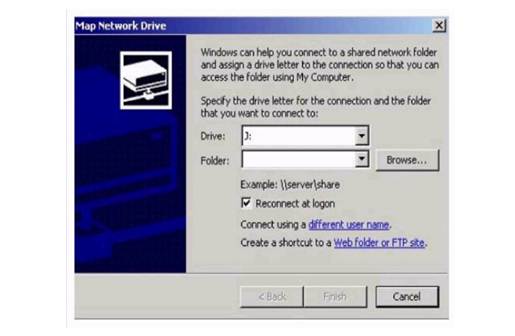
Figure 1.2.4 -Network Drive
There is often a need to provide their resources to other users, this we should do the following:
- Select the resource you want to make it public. To do this, create a folder on the desktop and create an arbitrary text document with any text in this folder (you can copy already available document to this folder);
- Click on the resources (folder), right mouse button from the menu select Properties;
- In the window that appears, select Sharing (see Fig. 1.2.5). Attention! This tab is available only to users with administrator privileges. Refer to the teacher to use this option;
- Check the box Share this folder;
- Select Security;
- Set permission needed in your opinion for these files (Full Control, Modify, etc.);
- Press OK.
Once the above steps have been performed, it is necessary to check the availability of your resource to the rest of the computers in the network. To do this you need to know your computer name under which it is identified on the network (Network Identification). To do this find the icon in “My Computer” on your desktop and click the right mouse button. In the menu that appears select “Properties”. Then in the window that appears, select the tab “Network Identification” and view information about the name of your computer on a network (for example CmplT).

Figure 1.2.5 -Provision of resources to other users
To check the availability of your resource (folder) of the entire network further, tell the name of your computer to other students in the lab (Fig. 1.2.6). If your resource is available to all, then the work is done correctly.
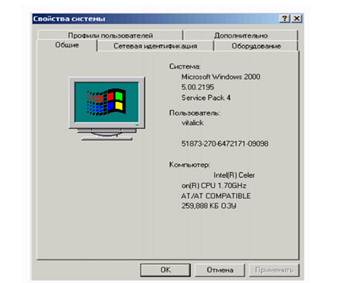
Figure 1.2.6 - Properties window system
If you want to check the availability of a resource (folder) of another working station in the network, then do the following: go to “My Network Places”, then in to the Entire Network, then Microsoft Windows Network, then choose the Windomain, select the desired operating station (for example Cmpl?) and the folder created by another student. Tell the name of your computer to other students in the lab. If your resource is available to all, so the work is done correctly.
|
|
|
|
|
Дата добавления: 2014-12-27; Просмотров: 453; Нарушение авторских прав?; Мы поможем в написании вашей работы!