
КАТЕГОРИИ:
Архитектура-(3434)Астрономия-(809)Биология-(7483)Биотехнологии-(1457)Военное дело-(14632)Высокие технологии-(1363)География-(913)Геология-(1438)Государство-(451)Демография-(1065)Дом-(47672)Журналистика и СМИ-(912)Изобретательство-(14524)Иностранные языки-(4268)Информатика-(17799)Искусство-(1338)История-(13644)Компьютеры-(11121)Косметика-(55)Кулинария-(373)Культура-(8427)Лингвистика-(374)Литература-(1642)Маркетинг-(23702)Математика-(16968)Машиностроение-(1700)Медицина-(12668)Менеджмент-(24684)Механика-(15423)Науковедение-(506)Образование-(11852)Охрана труда-(3308)Педагогика-(5571)Полиграфия-(1312)Политика-(7869)Право-(5454)Приборостроение-(1369)Программирование-(2801)Производство-(97182)Промышленность-(8706)Психология-(18388)Религия-(3217)Связь-(10668)Сельское хозяйство-(299)Социология-(6455)Спорт-(42831)Строительство-(4793)Торговля-(5050)Транспорт-(2929)Туризм-(1568)Физика-(3942)Философия-(17015)Финансы-(26596)Химия-(22929)Экология-(12095)Экономика-(9961)Электроника-(8441)Электротехника-(4623)Энергетика-(12629)Юриспруденция-(1492)Ядерная техника-(1748)
Customizing the preset path
Animating text using a path animation preset
You’ve seen how versatile and convenient text animation presets can be. You’ll use another type of text animation preset to animate the words directed by along a motion path. After Effects includes several animation presets that animate text along a prebuilt path. These presets also provide placeholder text with formatting when you apply them, so in this exercise, you will enter and format your text after you apply the animation preset.
1 Select the Road_Trip_Title_Sequence tab in the Timeline panel.
2 Deselect all layers, and then go to 5:00.
3 Press Ctrl+Alt+Shift+O (Windows) or Command+Option+Shift+O (Mac OS) to jump to Adobe Bridge.
4 Navigate to the Presets/Text/Paths folder.
5 Double-click the Pipes animation preset. Adobe Bridge returns you to After Effects, where the preset automatically creates a new layer, pipes, with a predefined path that zigzags across the composition. The text on the path is obscured by the movie title. You’ll fix that soon.
First, you need to change the placeholder word pipes to directed by. Then you’ll adjust the path itself.
1 In the Timeline panel, go to 6:05, when the word pipes is visible—and horizontal—onscreen.
2 Double-click the pipes layer in the Timeline panel. After Effects switches to the Horizontal Type tool () and selects the word pipes in the Composition panel.
3 Type directed by to replace the word pipes. Press Enter on the numeric keypad or select the layer name when you’re done. After Effects updates the Timeline panel with the new layer name.
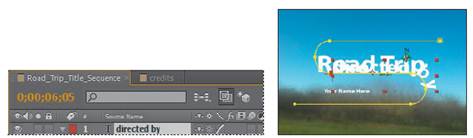
4 In the Character panel, do the following:
Set the Font Family to Minion Pro or another serif typeface.
Set the Font Style to Regular.
Set the Font Size to 20 pixels.
Leave all other settings at their defaults.
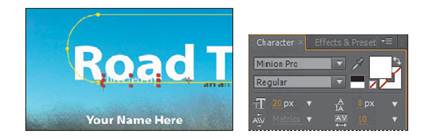
5 Drag the current-time indicator across the time ruler between 5:00 and 8:00 to see how the words directed by move onscreen—and then offscreen. You’ll fix the text so that it stays onscreen, but now is a good time to adjust the position of the path in the composition so that it doesn’t interfere with the movie title.
6 Using the Selection tool (), double-click the yellow motion path in the Composition panel.
7 Drag the path down and slightly to the left, until the words Road Trip are centered in the top curve and Your Name Here is within the lower curve. You may find it easiest to use the arrow keys.
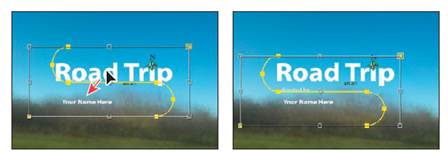
8 Press Enter or Return to accept the change.
Later in the lesson, you’ll attach a car graphic to the path so it appears to be pulling the text. But first, you’ll finish animating the credits.
9 Select the directed by layer in the Timeline panel and hide its properties. Then choose File > Save to save your work.
|
|
Дата добавления: 2014-11-20; Просмотров: 419; Нарушение авторских прав?; Мы поможем в написании вашей работы!