
КАТЕГОРИИ:
Архитектура-(3434)Астрономия-(809)Биология-(7483)Биотехнологии-(1457)Военное дело-(14632)Высокие технологии-(1363)География-(913)Геология-(1438)Государство-(451)Демография-(1065)Дом-(47672)Журналистика и СМИ-(912)Изобретательство-(14524)Иностранные языки-(4268)Информатика-(17799)Искусство-(1338)История-(13644)Компьютеры-(11121)Косметика-(55)Кулинария-(373)Культура-(8427)Лингвистика-(374)Литература-(1642)Маркетинг-(23702)Математика-(16968)Машиностроение-(1700)Медицина-(12668)Менеджмент-(24684)Механика-(15423)Науковедение-(506)Образование-(11852)Охрана труда-(3308)Педагогика-(5571)Полиграфия-(1312)Политика-(7869)Право-(5454)Приборостроение-(1369)Программирование-(2801)Производство-(97182)Промышленность-(8706)Психология-(18388)Религия-(3217)Связь-(10668)Сельское хозяйство-(299)Социология-(6455)Спорт-(42831)Строительство-(4793)Торговля-(5050)Транспорт-(2929)Туризм-(1568)Физика-(3942)Философия-(17015)Финансы-(26596)Химия-(22929)Экология-(12095)Экономика-(9961)Электроника-(8441)Электротехника-(4623)Энергетика-(12629)Юриспруденция-(1492)Ядерная техника-(1748)
Creating a backdrop for 3D animation
|
|
|
|
The book and text are both ready for animation. But they need to be animated against a backdrop. You’ll create a two-dimensional environment for the 3D objects in a new composition.
1 Click the Project tab, and then click the Create A New Composition button () in the Project panel.
2 In the Composition Settings dialog box, name the composition Final Comp, and choose NTSC DV from the Preset menu. Then click OK.
3 In the Composition panel, choose 1 View from the Select View Layout pop-up menu.
4 Choose Custom View 1 from the 3D pop-up menu at the bottom of the Composition panel so you can see the backdrop from an angle other than a flat, forward view.
5 Choose Layer > New > Solid.
6 In the Solid Settings dialog box, name the layer Background, set the Width and Height to 1000 pixels, and click OK.

7 With the Background layer selected in the Timeline panel, choose Effect > Generate > Ramp. The layer becomes a gradient.
8 In the Effect Controls panel, change the Start Of Ramp value to 500, 500. Then change the Start Color to a dark blue (R= 36, G= 77, B= 254) and the End Color to black (R= 0, G= 0, B= 0). Choose Radial Ramp from the Ramp Shape menu.
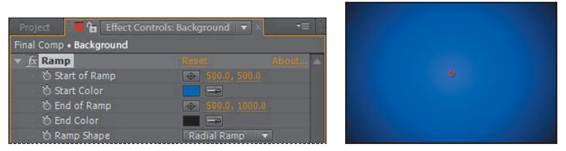
9 Select the Lock switch for the Background layer to prevent accidental changes to it. There’s no need to convert this layer to a 3D layer, because it will be an infinite istance from the animated 3D objects.
10 Press Ctrl+Y (Windows) or Command+Y (Mac OS) to create a new solid layer.
11 In the Solid Settings dialog box, name the layer Ground, and confirm that both the Width and Height are 1000 pixels. Then click OK.
12 With the Ground layer selected in the Timeline panel, choose Effect > Noise & Grain > Fractal Noise.
13 In the Effect Controls panel, choose Dynamic Twist from the Fractal Type menu.

14 In the Timeline panel, select the 3D Layer switch () for the Ground layer.
15 With the Ground layer selected, press R to reveal the Rotation properties, and change the X Rotation value to 90 degrees.
16 Press S to reveal the Scale property. Change the Scale values to 1000, 1000, 1000.
17 Click the Toggle Switches/Modes button at the bottom of the Timeline panel to display the Modes column.
18 For the Ground layer, choose Overlay from the Mode menu.

19 Press S to close the Scale property, and then lock the Ground layer.
|
|
|
|
|
Дата добавления: 2014-11-20; Просмотров: 418; Нарушение авторских прав?; Мы поможем в написании вашей работы!