
КАТЕГОРИИ:
Архитектура-(3434)Астрономия-(809)Биология-(7483)Биотехнологии-(1457)Военное дело-(14632)Высокие технологии-(1363)География-(913)Геология-(1438)Государство-(451)Демография-(1065)Дом-(47672)Журналистика и СМИ-(912)Изобретательство-(14524)Иностранные языки-(4268)Информатика-(17799)Искусство-(1338)История-(13644)Компьютеры-(11121)Косметика-(55)Кулинария-(373)Культура-(8427)Лингвистика-(374)Литература-(1642)Маркетинг-(23702)Математика-(16968)Машиностроение-(1700)Медицина-(12668)Менеджмент-(24684)Механика-(15423)Науковедение-(506)Образование-(11852)Охрана труда-(3308)Педагогика-(5571)Полиграфия-(1312)Политика-(7869)Право-(5454)Приборостроение-(1369)Программирование-(2801)Производство-(97182)Промышленность-(8706)Психология-(18388)Религия-(3217)Связь-(10668)Сельское хозяйство-(299)Социология-(6455)Спорт-(42831)Строительство-(4793)Торговля-(5050)Транспорт-(2929)Туризм-(1568)Физика-(3942)Философия-(17015)Финансы-(26596)Химия-(22929)Экология-(12095)Экономика-(9961)Электроника-(8441)Электротехника-(4623)Энергетика-(12629)Юриспруденция-(1492)Ядерная техника-(1748)
Repeating a shape
|
|
|
|
Twisting a shape
The Twist path operation rotates a path more sharply in the center than at the edges. Positive values twist clockwise; negative values twist counterclockwise. You’ll use the Twist path operation to give the shape a little more definition.
1 In the Timeline panel, open the Add pop-up menu next to Contents in the Shape Layer 1 layer, and choose Twist.
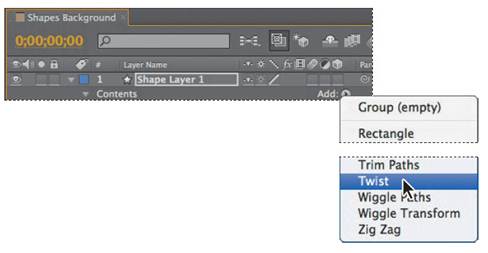
2 Expand Twist 1.
3 Change the Angle to 160.

4 Hide the Polystar 1 properties.
5 Choose File > Save to save your work so far.
You’ve created the basic shape that you want to use in the background, but you need many more copies of it to fill the composition. You could duplicate the shape manually, but instead, you’ll use the Repeater path operation to create multiple rows of suns.
1 Select Shape Layer 1. You’re selecting the layer because you want to add the Repeater to the entire shape group, not just an individual shape.
2 Open the Add pop-up menu, and then choose Repeater.
3 Expand Repeater 1.
4 Change the number of copies to 5.
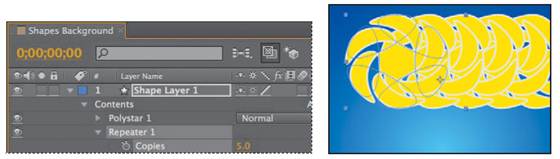
The Repeater creates four copies of the shape, overlapping each other. You’ll separate them next.
5 Expand Transform: Repeater 1.
_ Note: There are multiple Transform properties in the Timeline panel, applying to different path operators. Make sure you’re selecting the appropriate Transform property for the object or layer you want to affect. In this case, you want to affect only the Repeater.
6 Change the Position to 345,0. The first value represents the x axis. To move the shapes closer together, use a smaller value for the x axis; to move them farther apart, use a larger value.

Now the shapes are farther apart. But you can’t see them all at the same time. To move all of the shapes, you need to move the entire shape layer.
7 Hide the Transform: Repeater 1 properties.
8 Select Shape Layer 1, and then press P to display the Position property for the layer. Change the Position to -50, 65.

The shape layer is now in the upper-left corner of the composition. You’ll scale the layer and then add more rows.
9 Select Shape Layer 1, and then press S to display the Scale property for the layer. Change the Scale to 50%.

_ Note: Because the horizontal and vertical values are linked, both values change when you change one.
10 Press S to hide the Scale property for the layer.
11 Expand Shape Layer 1 > Contents.
12 Select Shape Layer 1, and then choose Repeater from the Add pop-up menu.
13 Expand Repeater 2 > Transform: Repeater 2.
14 Change the Position to 0, 385 so that there is vertical space between the rows.

15 Hide the Repeater 2 properties.
|
|
|
|
|
Дата добавления: 2014-11-20; Просмотров: 413; Нарушение авторских прав?; Мы поможем в написании вашей работы!