
КАТЕГОРИИ:
Архитектура-(3434)Астрономия-(809)Биология-(7483)Биотехнологии-(1457)Военное дело-(14632)Высокие технологии-(1363)География-(913)Геология-(1438)Государство-(451)Демография-(1065)Дом-(47672)Журналистика и СМИ-(912)Изобретательство-(14524)Иностранные языки-(4268)Информатика-(17799)Искусство-(1338)История-(13644)Компьютеры-(11121)Косметика-(55)Кулинария-(373)Культура-(8427)Лингвистика-(374)Литература-(1642)Маркетинг-(23702)Математика-(16968)Машиностроение-(1700)Медицина-(12668)Менеджмент-(24684)Механика-(15423)Науковедение-(506)Образование-(11852)Охрана труда-(3308)Педагогика-(5571)Полиграфия-(1312)Политика-(7869)Право-(5454)Приборостроение-(1369)Программирование-(2801)Производство-(97182)Промышленность-(8706)Психология-(18388)Религия-(3217)Связь-(10668)Сельское хозяйство-(299)Социология-(6455)Спорт-(42831)Строительство-(4793)Торговля-(5050)Транспорт-(2929)Туризм-(1568)Физика-(3942)Философия-(17015)Финансы-(26596)Химия-(22929)Экология-(12095)Экономика-(9961)Электроника-(8441)Электротехника-(4623)Энергетика-(12629)Юриспруденция-(1492)Ядерная техника-(1748)
Using Brainstorm to experiment
The Brainstorm feature makes it easy to try different settings for effects, and to quickly apply the one you like. To use the Brainstorm feature, select the layer or properties you want to include, and then click the Brainstorm icon. The Brainstorm dialog box displays multiple variations of your image, based on randomized settings.
You can save one or more of the variants, apply one to a composition, or redo the Brainstorm operation.
The Brainstorm feature works especially well with animation presets. You’ll use it to explore possibilities for the Suns layer you created for this project.
1 Save the project, and then choose File > Save As. Name the new copy of the project Brainstorm, and save it in the Lesson04/Finished_Project folder.
2 Unlock the Suns layer in the Timeline panel.
3 Click the Solo switches () for the Suns and Background layers, so that you see only these two layers in the Composition panel.
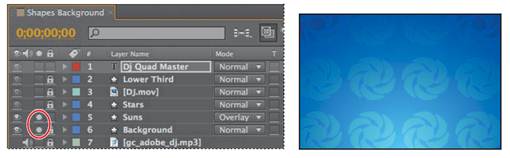
_ Note: Selecting Contents selects all the properties for the layer, so that the Brainstorm feature includes them all in the operation. You can also use the Brainstorm feature to experiment with one or more specific properties.
You can isolate one or more layers for animating, previewing, or rendering by soloing.
Soloing excludes all other layers of the same type from the Composition panel.
4 Expand the Suns layer, and then select Contents.
5 Click the Brainstorm icon () at the top of the Timeline panel to open the Brainstorm dialog box.
6 Select the level of randomness Brainstorm should apply to the layer properties. The default value is 25%; for drastic changes, try 100 %.
7 Click the Brainstorm button. The feature randomizes the properties and displays variants. You can click the Brainstorm button multiple times; each time, it randomizes the settings by the percentage you’ve selected.
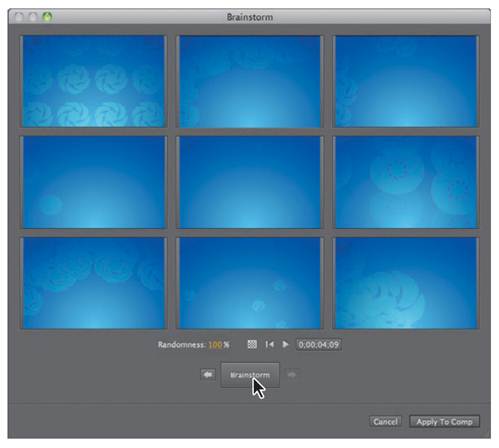
_ Tip: To return to a previous variation, click the Back button. To see all the variants in action, click the Play button.
8 When you find a variation you like, move the pointer over the variant, and then click the check mark icon to apply it to the composition.
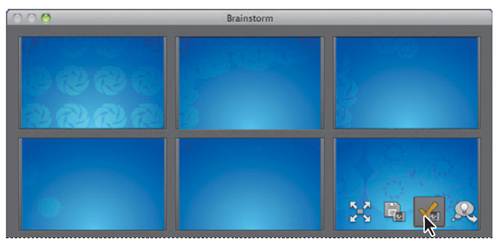
|
|
Дата добавления: 2014-11-20; Просмотров: 414; Нарушение авторских прав?; Мы поможем в написании вашей работы!