
КАТЕГОРИИ:
Архитектура-(3434)Астрономия-(809)Биология-(7483)Биотехнологии-(1457)Военное дело-(14632)Высокие технологии-(1363)География-(913)Геология-(1438)Государство-(451)Демография-(1065)Дом-(47672)Журналистика и СМИ-(912)Изобретательство-(14524)Иностранные языки-(4268)Информатика-(17799)Искусство-(1338)История-(13644)Компьютеры-(11121)Косметика-(55)Кулинария-(373)Культура-(8427)Лингвистика-(374)Литература-(1642)Маркетинг-(23702)Математика-(16968)Машиностроение-(1700)Медицина-(12668)Менеджмент-(24684)Механика-(15423)Науковедение-(506)Образование-(11852)Охрана труда-(3308)Педагогика-(5571)Полиграфия-(1312)Политика-(7869)Право-(5454)Приборостроение-(1369)Программирование-(2801)Производство-(97182)Промышленность-(8706)Психология-(18388)Религия-(3217)Связь-(10668)Сельское хозяйство-(299)Социология-(6455)Спорт-(42831)Строительство-(4793)Торговля-(5050)Транспорт-(2929)Туризм-(1568)Физика-(3942)Философия-(17015)Финансы-(26596)Химия-(22929)Экология-(12095)Экономика-(9961)Электроника-(8441)Электротехника-(4623)Энергетика-(12629)Юриспруденция-(1492)Ядерная техника-(1748)
Hyper Terminal
|
|
|
|
After Hyper Terminal start create a new connection, having set up the following parameters:
Rate baud (rate): 19200 bps
Data byte (data bits): 8 bits
Parity Check (parity): None
Stop bit (stop bits): 1
Flow control: No
Console menu. Start the created connection, and then connect the switch. When the installation of connection is successful 6 options for console setup will be shown (Fig 2.2.10):
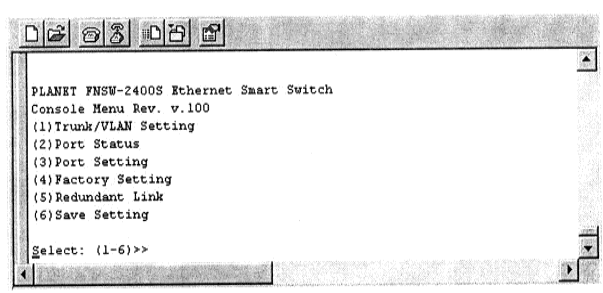
Figure 2.2.10 – Start interface
(1) Trunk/VLAN Setting (customization of network/channel groups)
(2) Port Status (the port status)
(3) Port Setting (port customization)
(4) Factory Setting (factory setting restoring)
(5) Redundant Link (installation of additional link)
(6) Save Setting (to save customizations)
To get to a submenu dial an option number and press «ENTER».
Setting virtual network groups (Trunk/VLAN Setting). Having selected from the main menu the first option Trunk/VLAN Setting you will see the following menu (Fig. 2.2.11):

Figure 2.2.11 – MenuTrunk/VLAN setting
Setting VLAN group (virtual network groups)
Having selected from the menu an option «2» you get to the menu of network virtual group setting (Fig. 2.2.12):
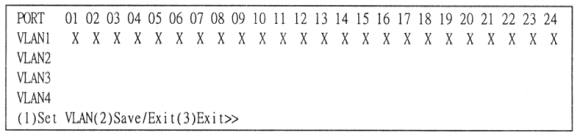
Figure 2.2.12 -Menu of network virtual group setting
Network groups setup
By default: all ports belong to VLAN1 group.
To choose a network group we use the cursor.
To save settings press «SAVE».
Examples of network group set-up:
Example №1. Addition of ports to a group. Select a group, then enter a port number which you wish to include in this group. For example, VLAN2 group, port №1 (Fig. 2.13).

Figure 2.13 – Port transfer between VLANs
As a result you will see the following (Fig. 2.14):
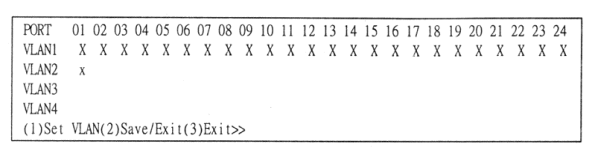
Figure 2.14 – Transfer results
For further network groups setting repeat these operations.
Example №2. Common port creation.
Add the 5th port to all network groups (Fig. 2.2.15, 2.2.16).
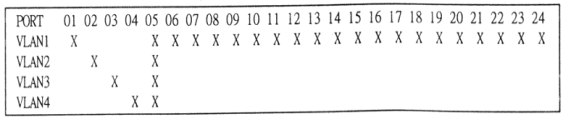
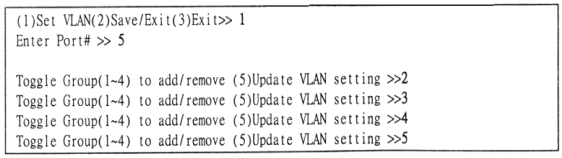
Figure 2.2.15, 2.2.16 – Common port (as a server for example)
When you receive the common 5th port, the first 4 ports will be divided by a server in to 4 network groups. Thus, the first four ports will become unavailable to each other directly, but they will have link through the common 5th port (such common port is named a server port).
The status of ports. The port status allows to receive information about operating modes of ports (Fig. 2.2.17).
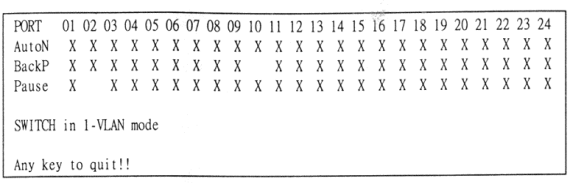
Figure 2.2.17 – Port settings
When you press «2» in the console menu, you will see a window in which the operating mode of ports is displayed. The given option has exclusively informational character, i.e. any changes are impossible.
AutoN – an autodetection mode
BackP – the control of a half-duplex stream (flow)
Pause – the control of a full-duplex stream (flow)
Ports set up. When you select option «3» in the main menu of the console you are offered to enter the port number which you are going to set-up (Fig. 2.2.18):
|
|
|

Figure 2.2.18 – Selection of port number for individual settings
Let's consider of ports settings on three examples:
Example №1
Let's set up port №1 for the operation in the full-duplex mode at 100Mb/s rate. For this purpose after you have chosen a number of a port to set up, select first an option «Port Mode», and then an option «100FDX» (Fig. 2.2.19):

Figure 2.2.19 – Port mode settings
Example №2
Let's install a verification mode of a full-duplex stream (flow) in the 2nd port (Fig. 2.2.20, 2.2.21).


Figure 2.2.20, 2.2.21 -Verification mode of a full-duplex stream (flow) in the 2nd port
For this purpose the second port is selected. Then we select «Pause» operating mode of a port and activate it.
The verification mode of a full-duplex stream is an operating mode of the switch, at which in the case if the switch has no time to cope with information streams (flows) arriving at it from network devices (i.e. the switch is overloaded), it (switch) dispatches the delay frame to a network device. The device temporarily stops transmission and restores it after a small pause. It is necessary to remember, that not all devices support this function and in that case avoid the loss of packages it will not be possible to.
Example №3
Let's install a verification mode of a half-duplex stream (flow) in the 3rd port (Fig. 2.2.22).

Figure 2.2.22 -Verification mode of a half-duplex stream (flow) in the 3rd port
This mode is required in the case when the device working in the half-duplex mode, connected to the switch has not coped with processing of the arrived information and there is a collision. In this case the computers working with «not responding» computer in one network, temporarily stop transmission and restore it anew in some pause.
Factory settings. Function assignment is to restore customizations of a manufacturer. When you select option «6» in the main menu of the console you start a recovery program of the switch configuration which has been set by a manufacturer. After restoring the system will automatically restart (reset).
Set-up of additional link (Additional connection establishment). This option of the console menu allows to establish additional connection. For example, the device working through the 10th port, is one of key ones in a network. Connection with it should not be interrupted under any conditions. For this purpose you create an additional line through the 9th port. In case of failure of the 10th port, the 9th port will automatically intercept its functions and the connection with the device will be carried out through it.
|
|
|
|
|
Дата добавления: 2014-12-27; Просмотров: 485; Нарушение авторских прав?; Мы поможем в написании вашей работы!