
КАТЕГОРИИ:
Архитектура-(3434)Астрономия-(809)Биология-(7483)Биотехнологии-(1457)Военное дело-(14632)Высокие технологии-(1363)География-(913)Геология-(1438)Государство-(451)Демография-(1065)Дом-(47672)Журналистика и СМИ-(912)Изобретательство-(14524)Иностранные языки-(4268)Информатика-(17799)Искусство-(1338)История-(13644)Компьютеры-(11121)Косметика-(55)Кулинария-(373)Культура-(8427)Лингвистика-(374)Литература-(1642)Маркетинг-(23702)Математика-(16968)Машиностроение-(1700)Медицина-(12668)Менеджмент-(24684)Механика-(15423)Науковедение-(506)Образование-(11852)Охрана труда-(3308)Педагогика-(5571)Полиграфия-(1312)Политика-(7869)Право-(5454)Приборостроение-(1369)Программирование-(2801)Производство-(97182)Промышленность-(8706)Психология-(18388)Религия-(3217)Связь-(10668)Сельское хозяйство-(299)Социология-(6455)Спорт-(42831)Строительство-(4793)Торговля-(5050)Транспорт-(2929)Туризм-(1568)Физика-(3942)Философия-(17015)Финансы-(26596)Химия-(22929)Экология-(12095)Экономика-(9961)Электроника-(8441)Электротехника-(4623)Энергетика-(12629)Юриспруденция-(1492)Ядерная техника-(1748)
Systems II properties
|
|
|
|
Understanding Particle
Customizing the particle effect
You will turn this stream of particles into a supernova by customizing the settings in the Effect Controls panel.
1 Expand the Physics property group in the Effect Controls panel. The Explosive Animation setting works fine for this project, but instead of the particles falling down, you want them to flow out in all directions, so change the Gravity value to 0.0.
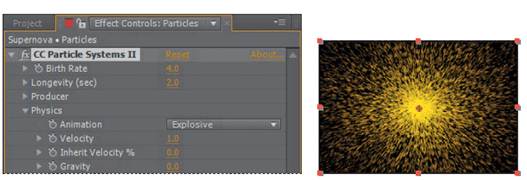
2 Hide the Physics property group, and expand the Particle property group. Then choose Faded Sphere from the Particle Type menu.
Now the particles look intergalactic. Don’t stop there, though.
3 Change the Death Size to 1.50, and increase the Size Variation to 100%. This allows the particles to change birth size randomly.
4 Reduce the Max Opacity to 55%. This make the particles semi-transparent.
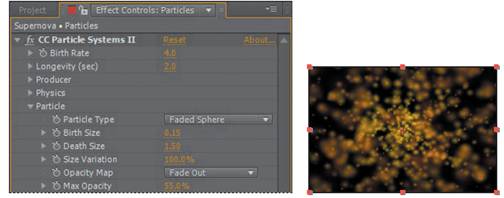
Particle systems have a unique vocabulary. Some of the key settings are explained here for your reference. They’re listed in the order in which they appear (top to bottom) in the Effect Controls panel.
Birth Rate Controls the number of particles generated per second. The value itself is arbitrary and does not equal the actual number of particles being generated. However, the higher the number, the more densely packed the particles become.
Longevity Determines how long the particles live.
Producer Position Controls the center point or origin of the particle system. The position is set based on the x, y coordinates. All particles emanate from this single point. You can control the size of the producer by making adjustments to the x and y radius settings. The higher these values, the larger the producer point will be. A high x value and a y value of zero (0) result in a line.
Velocity Controls the speed of particles. The higher the number, the faster the particles move.
Inherent Velocity % Determines how much of the velocity is passed along to the particles when the Producer Position is animated. A negative value causes the particlesto move in the opposite direction.
Gravity Determines how fast particles fall. The higher the value, the faster the particles fall. A negative value causes particles to rise.
Resistance Simulates particles interacting with air or water, slowing over time.
Direction Determines which directions the particles flow. Use with the Direction Animation type.
Extra Introduces randomness into the movement of the particles.
Birth/Death Size Determines the size of the particles when they are created and when they expire.
Opacity Map Controls opacity changes for the particle over its lifetime.
Color Map Use with the Birth and Death colors to shade the particles over time.
5 Click the Birth Color swatch, and change the color to R= 255, G= 200, B= 50 to give the particles a yellow hue on birth. Then click OK.
6 Click the Death Color swatch, and change the color to R= 180, G= 180, B= 180 to give the particles a light gray hue as they fade out. Then click OK.
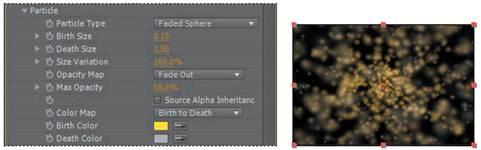
7 To keep the particles from staying onscreen too long, decrease the Longevity value to 0.8 seconds.
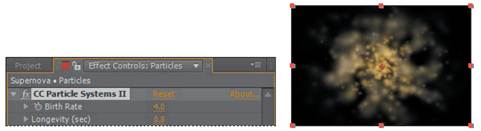
_ Note: Even though they’re at the top of the Effect Controls panel, it is often easier to adjust the Longevity and Birth Rate settings after you have set the other particle properties.
The Faded Sphere particle type softens the look, but the particle shapes are still too sharply defined. You will fix that by blurring the layer to blend the particles with one another.
8 Hide the CC Particle Systems II effect properties.
9 Choose Effect > Blur & Sharpen > Fast Blur.
10 In the Fast Blur area of the Effect Controls panel, increase the Blurriness value to 10. Then select Repeat Edge Pixels to keep the particles from being cropped at the edge of the frame.
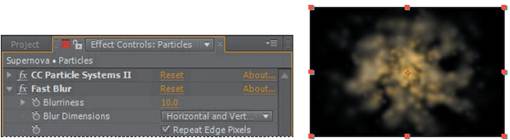
|
|
|
|
|
Дата добавления: 2014-11-20; Просмотров: 381; Нарушение авторских прав?; Мы поможем в написании вашей работы!