
КАТЕГОРИИ:
Архитектура-(3434)Астрономия-(809)Биология-(7483)Биотехнологии-(1457)Военное дело-(14632)Высокие технологии-(1363)География-(913)Геология-(1438)Государство-(451)Демография-(1065)Дом-(47672)Журналистика и СМИ-(912)Изобретательство-(14524)Иностранные языки-(4268)Информатика-(17799)Искусство-(1338)История-(13644)Компьютеры-(11121)Косметика-(55)Кулинария-(373)Культура-(8427)Лингвистика-(374)Литература-(1642)Маркетинг-(23702)Математика-(16968)Машиностроение-(1700)Медицина-(12668)Менеджмент-(24684)Механика-(15423)Науковедение-(506)Образование-(11852)Охрана труда-(3308)Педагогика-(5571)Полиграфия-(1312)Политика-(7869)Право-(5454)Приборостроение-(1369)Программирование-(2801)Производство-(97182)Промышленность-(8706)Психология-(18388)Религия-(3217)Связь-(10668)Сельское хозяйство-(299)Социология-(6455)Спорт-(42831)Строительство-(4793)Торговля-(5050)Транспорт-(2929)Туризм-(1568)Физика-(3942)Философия-(17015)Финансы-(26596)Химия-(22929)Экология-(12095)Экономика-(9961)Электроника-(8441)Электротехника-(4623)Энергетика-(12629)Юриспруденция-(1492)Ядерная техника-(1748)
Simulating lighting changes
|
|
|
|
The first part of the animation involves lightening the dark room. You’ll use Opacity keyframes to animate the light.
1 In the Timeline panel, click the Solo switch () for both the Background Lit and Background layers. Soloing the layers isolates them to speed animating, previewing, and rendering.
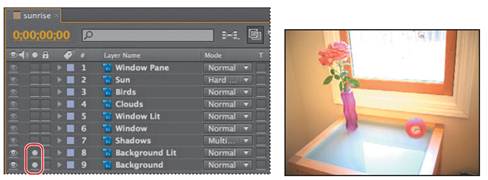
Currently, the lit background is on top of the regular (darker) background, obscuring it and making the initial frame of the animation light. However, you want theanimation to start dark, and then lighten. To accomplish this, you will make theBackground Lit layer initially transparent, and have it “fade in” and appear to lighten the background over time.
2 Go to 5:00.
3 Select the Background Lit layer in the Timeline panel, and press T to reveal its Opacity property.
4 Click the stopwatch icon () to set an Opacity keyframe. Note that the Opacity value is 100%.
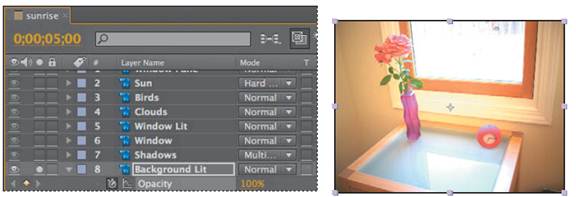
5 Press the Home key, or drag the current-time indicator to 0:00. Then set the Opacity for the Background Lit layer to 0%. After Effects adds a keyframe. Now, when the animation begins, the Background Lit layer is transparent, which allows the dark Background layer to show through.
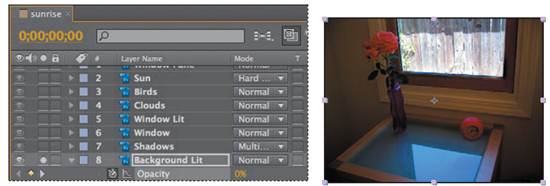
6 Click the Solo switches () for the Background Lit and Background layers to restore the view of the other layers, including Window and Window Lit. Make sure to leave the Opacity property for the Background Lit layer visible.
7 Expand the Window Pane layer’s Transform properties. The Window Pane layer has a Photoshop layer style that creates a bevel on the window.
8 Go to 2:00, and click the stopwatch next to the Opacity property for the Window Pane layer to create a keyframe at the current value, 30%.
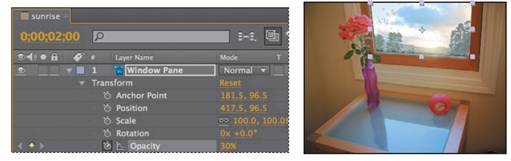
9 Press the Home key, or drag the current-time indicator to the beginning of the time ruler, and change the Opacity property to 0%.
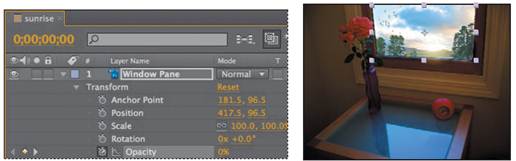
10 Hide the Window Pane properties.
11 Click the Play/Pause button () in the Preview panel, or press the spacebar to preview the animation. The interior of the room transitions gently from dimly to brightly lit.
12 Press the spacebar to stop playback at any time after 5:00.
13 Choose File > Save.
|
|
|
|
|
Дата добавления: 2014-11-20; Просмотров: 417; Нарушение авторских прав?; Мы поможем в написании вашей работы!