
КАТЕГОРИИ:
Архитектура-(3434)Астрономия-(809)Биология-(7483)Биотехнологии-(1457)Военное дело-(14632)Высокие технологии-(1363)География-(913)Геология-(1438)Государство-(451)Демография-(1065)Дом-(47672)Журналистика и СМИ-(912)Изобретательство-(14524)Иностранные языки-(4268)Информатика-(17799)Искусство-(1338)История-(13644)Компьютеры-(11121)Косметика-(55)Кулинария-(373)Культура-(8427)Лингвистика-(374)Литература-(1642)Маркетинг-(23702)Математика-(16968)Машиностроение-(1700)Медицина-(12668)Менеджмент-(24684)Механика-(15423)Науковедение-(506)Образование-(11852)Охрана труда-(3308)Педагогика-(5571)Полиграфия-(1312)Политика-(7869)Право-(5454)Приборостроение-(1369)Программирование-(2801)Производство-(97182)Промышленность-(8706)Психология-(18388)Религия-(3217)Связь-(10668)Сельское хозяйство-(299)Социология-(6455)Спорт-(42831)Строительство-(4793)Торговля-(5050)Транспорт-(2929)Туризм-(1568)Физика-(3942)Философия-(17015)Финансы-(26596)Химия-(22929)Экология-(12095)Экономика-(9961)Электроника-(8441)Электротехника-(4623)Энергетика-(12629)Юриспруденция-(1492)Ядерная техника-(1748)
Adding a 3D light layer
|
|
|
|
Applying a blending mode
To create unique interactions between layers, you may want to experiment with blending modes. Blending modes control how each layer blends with, or reacts to, layers beneath it. Blending modes for layers in After Effects are identical to blending modes in Adobe Photoshop.
1 In the Timeline panel menu, choose Columns > Modes to display the Mode pop-up menu.
2 Choose Add from the Reflection layer’s Mode pop-up menu. This creates a hard glare on the monitor screen image and boosts the colors underneath.

3 Choose File > Save to save your work.
Instead of creating the reflection using a solid layer and a feathered mask, you could also use a 3D light layer to create realistic surface reflection. As noted earlier, you’ll learn more about 3D layers, including using 3D light layers, in Lessons 11 and12. If you’re ambitious, however, you can follow these steps to create a 3D light layer now with this project. This exercise is optional.
1 Hide the Reflection layer by clicking its Video switch.
2 Choose Layer > New > Light.

3 Click OK to accept the default values in the Light Settings dialog box.
4 With the Light 1 layer selected in the Timeline panel, press P to display its Position property. The Position property affects the placement of the light in the scene.
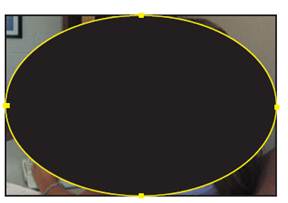
5 Set the Position values for the Light 1 layer to 260, -10, -350, which moves the light above the monitor and off the image.
6 Select the Light 1 layer in the Timeline panel, and press A to reveal its Point Of Interest property. The point of interest determines where the light is “looking.”
7 Set the Point Of Interest values to 135, 200, 0.
8 Select the news_promo.mov layer in the Timeline panel, and press AA to reveal the layer’s Material Options properties. Material Options properties determine how a 3D layer interacts with light and shadow, both of which are important components of realism and perspective in 3D animation.
9 Increase the Specular value to 75% and the Shininess value to 50%.
10 Lower the Metal value to 50%. The Metal value determines how much of the layer’s color reflects the light. Because there are dark blues in the layer, little light is being reflected. Because you are simulating glass in front of the layer, lowering this value causes the reflection to take on the same color as the light.
11 Hide the properties for the news_promo.mov layer. That’s it. You’ve created the same effect using a 3D light layer.
|
|
|
|
|
Дата добавления: 2014-11-20; Просмотров: 457; Нарушение авторских прав?; Мы поможем в написании вашей работы!