
КАТЕГОРИИ:
Архитектура-(3434)Астрономия-(809)Биология-(7483)Биотехнологии-(1457)Военное дело-(14632)Высокие технологии-(1363)География-(913)Геология-(1438)Государство-(451)Демография-(1065)Дом-(47672)Журналистика и СМИ-(912)Изобретательство-(14524)Иностранные языки-(4268)Информатика-(17799)Искусство-(1338)История-(13644)Компьютеры-(11121)Косметика-(55)Кулинария-(373)Культура-(8427)Лингвистика-(374)Литература-(1642)Маркетинг-(23702)Математика-(16968)Машиностроение-(1700)Медицина-(12668)Менеджмент-(24684)Механика-(15423)Науковедение-(506)Образование-(11852)Охрана труда-(3308)Педагогика-(5571)Полиграфия-(1312)Политика-(7869)Право-(5454)Приборостроение-(1369)Программирование-(2801)Производство-(97182)Промышленность-(8706)Психология-(18388)Религия-(3217)Связь-(10668)Сельское хозяйство-(299)Социология-(6455)Спорт-(42831)Строительство-(4793)Торговля-(5050)Транспорт-(2929)Туризм-(1568)Физика-(3942)Философия-(17015)Финансы-(26596)Химия-(22929)Экология-(12095)Экономика-(9961)Электроника-(8441)Электротехника-(4623)Энергетика-(12629)Юриспруденция-(1492)Ядерная техника-(1748)
Moving and resizing the track points
|
|
|
|
In setting up motion tracking, it’s often necessary to refi ne a track point by adjusting its feature region, search region, and attach point. You can resize or move these items independently or in groups by dragging with the Selection tool. The pointer icon changes to refl ect one of many diff erent activities.
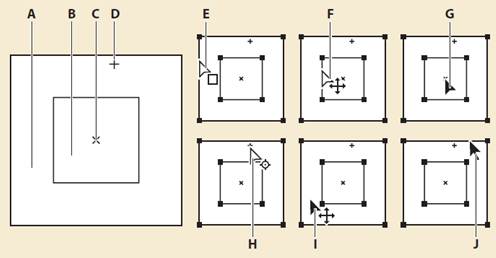
Track point components (left) and Selection tool pointer icons (right):
A. Search region B. Feature region C. Keyframe marker D. Attach point E. Moves search region F. Moves both regions G. Moves entire track point H. Moves attach point I. Moves entire track point J. Resizes region
To turn feature region magnifi cation on or off, choose Magnify Feature When Dragging from the Tracker panel menu. A check mark appears next to the option when it’s on.
To move only the search region, using the Selection tool, drag the edge of the search region; the Move Search Region pointer () appears (E, above).
To move just the feature and search regions together, Alt-drag (Windows) or Option-drag (Mac OS) with the Selection tool inside the feature or search region; the Move Both Regions pointer () appears (F, above).
To move only the attach point, using the Selection tool, drag the attach point; the Move Attach Point pointer () appears (H, above).
To resize the feature or search region, drag a corner handle (J, above).
To move the feature region, search region, and attach point together, drag with the Selection tool inside the track point area (avoiding the region edges and the attach point); the Move Track Point pointer () appears. For more information about track points, see After Eff ects Help.
5 Using the Selection tool (), drag the Track Point 1 indicator (from the center) in the Layer panel to position it over the first feature region, which is the light green, closed flower bud below and to the left of the orange flower in the foreground.
6 Drag the Track Point 2 indicator (from the center) to the second feature region, which is the light green leaf to the right of the orange foreground flower.

|
|
|
|
|
Дата добавления: 2014-11-20; Просмотров: 375; Нарушение авторских прав?; Мы поможем в написании вашей работы!