
КАТЕГОРИИ:
Архитектура-(3434)Астрономия-(809)Биология-(7483)Биотехнологии-(1457)Военное дело-(14632)Высокие технологии-(1363)География-(913)Геология-(1438)Государство-(451)Демография-(1065)Дом-(47672)Журналистика и СМИ-(912)Изобретательство-(14524)Иностранные языки-(4268)Информатика-(17799)Искусство-(1338)История-(13644)Компьютеры-(11121)Косметика-(55)Кулинария-(373)Культура-(8427)Лингвистика-(374)Литература-(1642)Маркетинг-(23702)Математика-(16968)Машиностроение-(1700)Медицина-(12668)Менеджмент-(24684)Механика-(15423)Науковедение-(506)Образование-(11852)Охрана труда-(3308)Педагогика-(5571)Полиграфия-(1312)Политика-(7869)Право-(5454)Приборостроение-(1369)Программирование-(2801)Производство-(97182)Промышленность-(8706)Психология-(18388)Религия-(3217)Связь-(10668)Сельское хозяйство-(299)Социология-(6455)Спорт-(42831)Строительство-(4793)Торговля-(5050)Транспорт-(2929)Туризм-(1568)Физика-(3942)Философия-(17015)Финансы-(26596)Химия-(22929)Экология-(12095)Экономика-(9961)Электроника-(8441)Электротехника-(4623)Энергетика-(12629)Юриспруденция-(1492)Ядерная техника-(1748)
Applying effects to a layer
|
|
|
|
Applying and controlling effects
You can apply or remove an effect at any time. Once you’ve applied effects to a layer, you can temporarily turn off one or all of the effects in the layer to concentrate on another aspect of your composition. Effects that are turned off do not appear in the Composition panel, and typically aren’t included when the layer is previewed or rendered.
By default, when you apply an effect to a layer, the effect is active for the duration of the layer. However, you can make an effect start and stop at specific times, or make the effect more or less intense over time. You’ll learn more about creating animation using keyframes or expressions in Lesson 5, “Animating a Multimedia Presentation,”and Lesson 6, “Animating Layers.”
You can apply and edit effects on adjustment layers just as you do with other layers.
However, when you apply an effect to an adjustment layer, the effect is applied to all layers below it in the Timeline panel.
Effects can also be saved, browsed, and applied as animation presets.
Now you will return to the main composition, Destinations, and apply an effect to the destinations_logo layer. This will apply the effect to all of the layers nested in the destinations_logo composition.
1 Click the Destinations tab in the Timeline panel, and select the destinations_logo layer. The effect you create next will be applied only to the logo elements, not to the background image of the Parthenon.
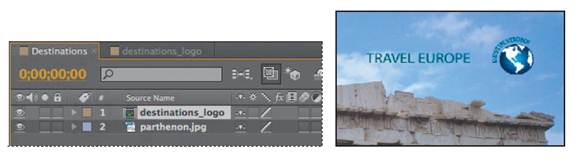
2 Choose Effect > Perspective > Drop Shadow. A soft-edged shadow appears behind the nested layers of the destinations_logo layer—the logo graphic, the rotated type, and the words travel Europe —in the Composition panel.
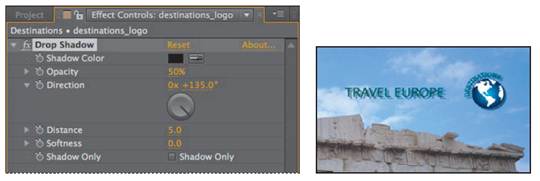
You can customize the effect using the Effect Controls panel, which appears in front of the Project panel when you apply an effect.
3 In the Effect Controls panel, reduce the drop shadow’s Distance to 3 and increase its Softness to 4. You can set these values by clicking the field and typing the number, or by dragging the orange, underlined value.

The drop shadow is nice, but the logo will stand out even more if you apply an emboss effect. You can use either the Effect menu or the Effects & Presets panel to locate and apply effects.
4 Click the Effects & Presets tab to bring that panel forward. Then click the triangle next to Stylize to expand the category.
5 With the destinations_logo layer selected in the Timeline panel, drag the Color Emboss effect into the Composition panel. The Color Emboss effect sharpens the edges of objects in the layer without suppressing the original colors. The Effect Controls panel displays the Color Emboss effect and its settings below the Drop Shadow effect.

6 Choose File > Save to save your work.
|
|
|
|
|
Дата добавления: 2014-11-20; Просмотров: 406; Нарушение авторских прав?; Мы поможем в написании вашей работы!