
КАТЕГОРИИ:
Архитектура-(3434)Астрономия-(809)Биология-(7483)Биотехнологии-(1457)Военное дело-(14632)Высокие технологии-(1363)География-(913)Геология-(1438)Государство-(451)Демография-(1065)Дом-(47672)Журналистика и СМИ-(912)Изобретательство-(14524)Иностранные языки-(4268)Информатика-(17799)Искусство-(1338)История-(13644)Компьютеры-(11121)Косметика-(55)Кулинария-(373)Культура-(8427)Лингвистика-(374)Литература-(1642)Маркетинг-(23702)Математика-(16968)Машиностроение-(1700)Медицина-(12668)Менеджмент-(24684)Механика-(15423)Науковедение-(506)Образование-(11852)Охрана труда-(3308)Педагогика-(5571)Полиграфия-(1312)Политика-(7869)Право-(5454)Приборостроение-(1369)Программирование-(2801)Производство-(97182)Промышленность-(8706)Психология-(18388)Религия-(3217)Связь-(10668)Сельское хозяйство-(299)Социология-(6455)Спорт-(42831)Строительство-(4793)Торговля-(5050)Транспорт-(2929)Туризм-(1568)Физика-(3942)Философия-(17015)Финансы-(26596)Химия-(22929)Экология-(12095)Экономика-(9961)Электроника-(8441)Электротехника-(4623)Энергетика-(12629)Юриспруденция-(1492)Ядерная техника-(1748)
Copying the building animation
|
|
|
|
Adding Easy Ease
Finesse the movement at the high point of the jump by adding Easy Ease.
1 Right-click (Windows) or Control-click (Mac OS) the keyframe at 5:02, and choose Keyframe Assistant > Easy Ease. This adjusts the speed of change as the motion approaches and retreats from the keyframe.
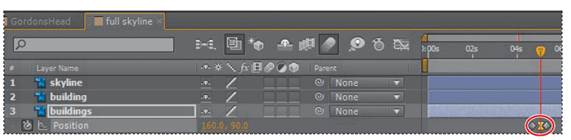
2 Drag the current-time indicator from 4:20 to 5:10 to preview the jumping building.
To animate the other layers in the full skyline composition, you’ll copy and paste the buildings layer’s keyframes to those other layers—but at different times—so that the elements jump in sequence.
1 Click the Position property name for the buildings layer to select all of the property’s keyframes, and then choose Edit > Copy or press Ctrl+C (Windows) or Command+C (Mac OS).
2 Go to 5:00, and select the building layer in the Timeline panel. Choose Edit > Paste or press Ctrl+V (Windows) or Command+V (Mac OS) to paste the keyframes to this layer. (You won’t see the pasted keyframes if the Positionproperty isn’t visible.)
3 Go to 5:10, and select the skyline layer. Choose Edit > Paste or press Ctrl+V (Windows) or Command+V (Mac OS) again to paste the keyframes to this layer, too.
4 Select the building layer name, and press the P key to see the copied keyframes. Do the same for the skyline layer.
5 Apply motion blur to all three layers, and then switch to the CarRide Timeline panel, and turn on motion blur for the full skyline precomposed layer. This applies motion blur to all of the nested layers. You’ve done a lot of work. Take a look at the animation from the beginning.
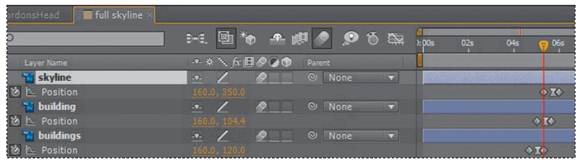
6 Watch a RAM preview.
7 Choose File > Save to save your work.
|
|
|
|
|
Дата добавления: 2014-11-20; Просмотров: 388; Нарушение авторских прав?; Мы поможем в написании вашей работы!