
КАТЕГОРИИ:
Архитектура-(3434)Астрономия-(809)Биология-(7483)Биотехнологии-(1457)Военное дело-(14632)Высокие технологии-(1363)География-(913)Геология-(1438)Государство-(451)Демография-(1065)Дом-(47672)Журналистика и СМИ-(912)Изобретательство-(14524)Иностранные языки-(4268)Информатика-(17799)Искусство-(1338)История-(13644)Компьютеры-(11121)Косметика-(55)Кулинария-(373)Культура-(8427)Лингвистика-(374)Литература-(1642)Маркетинг-(23702)Математика-(16968)Машиностроение-(1700)Медицина-(12668)Менеджмент-(24684)Механика-(15423)Науковедение-(506)Образование-(11852)Охрана труда-(3308)Педагогика-(5571)Полиграфия-(1312)Политика-(7869)Право-(5454)Приборостроение-(1369)Программирование-(2801)Производство-(97182)Промышленность-(8706)Психология-(18388)Религия-(3217)Связь-(10668)Сельское хозяйство-(299)Социология-(6455)Спорт-(42831)Строительство-(4793)Торговля-(5050)Транспорт-(2929)Туризм-(1568)Физика-(3942)Философия-(17015)Финансы-(26596)Химия-(22929)Экология-(12095)Экономика-(9961)Электроника-(8441)Электротехника-(4623)Энергетика-(12629)Юриспруденция-(1492)Ядерная техника-(1748)
Creating a render-settings template for full resolution
|
|
|
|
Creating templates for the rendering process
In previous lessons, you selected individual render and output-module settings on those occasions when you output your compositions. In this lesson, you’ll create templates for both render settings and output-module settings. These templates are presets that you can use to streamline the setup process when you render items for the same type of delivery format. After you define these templates, they appear in the Render Queue panel on the appropriate pop-up menu (Render Settings or Output Module). Then, when you’re ready to process a job, you can simply select the template that is appropriate for the delivery format that your job requires, and the template applies all the settings.
The first template you’ll create is for full-resolution output.
1 Choose Edit > Templates > Render Settings to open the Render Settings Templates dialog box.
2 In the Settings area, click New to open the Render Settings dialog box.
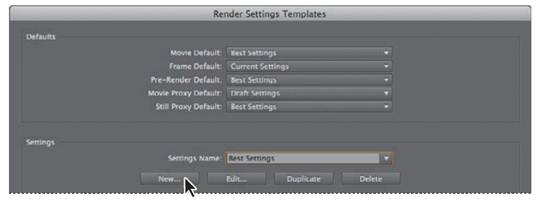
3 In the Render Settings area, confirm that Best is selected for Quality and Full for Resolution.
4 In the Time Sampling area, do the following:
For Frame Blending, make sure On For Checked Layers is selected.
For Motion Blur, make sure On For Checked Layers is selected.
For Time Span, choose Length Of Comp.
In the Frame Rate area, make sure Use Comp’s Frame Rate is selected.
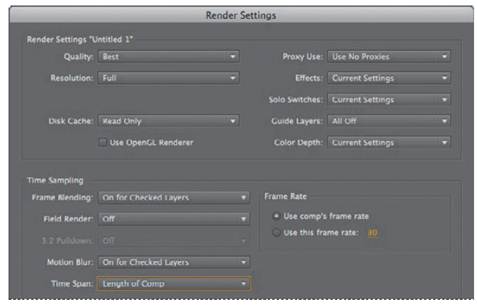
5 Click OK to return to the Render Settings Templates dialog box. All the settings you selected appear in the lower half of the dialog box. If you need to make any changes, click Edit, and then adjust your settings.
6 For Settings Name, type Final Render_Fullres (for full resolution).
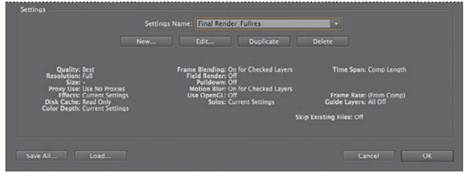
7 At the top of the dialog box, in the Defaults area, choose Final Render_Fullres for Movie Default. Then click OK to close the dialog box.
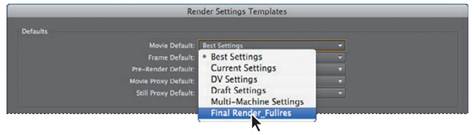
Final Render_Fullres is now the default Render Settings option, and will appear (instead of Current Settings) when you add a composition to the Render Queue panel to make a movie, which you’ll do later in this lesson.
_ Tip: If you want to save a render-settings template for use on another system, click Save All in the Render Settings Templates dialog box before you close it in step 7. Save the file with an.ars extension, and copy it to the other system.
There, choose Edit > Templates > Render Settings, click Load, and select the.ars file to load the settings you saved.
|
|
|
|
|
Дата добавления: 2014-11-20; Просмотров: 426; Нарушение авторских прав?; Мы поможем в написании вашей работы!