
КАТЕГОРИИ:
Архитектура-(3434)Астрономия-(809)Биология-(7483)Биотехнологии-(1457)Военное дело-(14632)Высокие технологии-(1363)География-(913)Геология-(1438)Государство-(451)Демография-(1065)Дом-(47672)Журналистика и СМИ-(912)Изобретательство-(14524)Иностранные языки-(4268)Информатика-(17799)Искусство-(1338)История-(13644)Компьютеры-(11121)Косметика-(55)Кулинария-(373)Культура-(8427)Лингвистика-(374)Литература-(1642)Маркетинг-(23702)Математика-(16968)Машиностроение-(1700)Медицина-(12668)Менеджмент-(24684)Механика-(15423)Науковедение-(506)Образование-(11852)Охрана труда-(3308)Педагогика-(5571)Полиграфия-(1312)Политика-(7869)Право-(5454)Приборостроение-(1369)Программирование-(2801)Производство-(97182)Промышленность-(8706)Психология-(18388)Религия-(3217)Связь-(10668)Сельское хозяйство-(299)Социология-(6455)Спорт-(42831)Строительство-(4793)Торговля-(5050)Транспорт-(2929)Туризм-(1568)Физика-(3942)Философия-(17015)Финансы-(26596)Химия-(22929)Экология-(12095)Экономика-(9961)Электроника-(8441)Электротехника-(4623)Энергетика-(12629)Юриспруденция-(1492)Ядерная техника-(1748)
Previewing your project on a video monitor
|
|
|
|
Creating the composition
Now, you will create a new composition based on the Albertson_Hall.mov file.
1 Drag the Albertson_Hall.mov item onto the Create A New Composition button () at the bottom of the Project panel. After Effects creates a new composition named for the source file and displays it in the Composition and Timeline panels.
2 (Optional) Choose Composition > Composition Settings to check the composition’s aspect ratio and duration. This is an NTSC DV composition that is approximately 5 seconds long. Click Cancel toclose the Composition Settings dialog box.
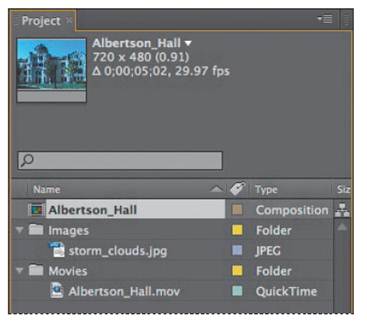
3 Drag the Albertson_Hall composition to an empty area of the Project panel to move it out of the Movies folder.
4 Drag the current-time indicator across the time ruler to preview the shot. There is an unappealing blue cast to the entire image. You’ll correct that first.
5 Choose File > Save to save your work.
If possible, perform color correction on a video monitor instead of a computer monitor. The gamma values between a computer monitor and a broadcast monitorvary greatly. What may look good on a computer screen may be too bright and washed out on a broadcast monitor.
You can view After Effects compositions on a broadcast monitor via the IEEE 1394 (FireWire) port on your computer. One way to accomplish this is to use a video taperecorder that accepts FireWire. You can loop the signal from your computer to the video tape recorder and then run a cable to your video monitor via the monitor/video output on the video tape recorder.
1 With a video monitor connected to your computer system, start After Effects CS5.
2 Do one of the following, depending on your platform:
In Windows, choose Edit > Preferences > Video Preview. Then choose IEEE1394 (OHCI Compliant) from the Output Device pop-up menu.
In Mac OS, choose After Effects > Preferences > Video Preview. Then choose FireWire from the Output Device pop-up menu.
3 For Output Mode (Windows and Mac OS), choose the appropriate format for your system, which is NTSC in North America.
4 To view the composition you are working on, select the Previews, Mirror OnComputer Monitor, Interactions, and Renders options. With all of these options selected, you will be able to see every update and change you make to the composition on the video monitor.
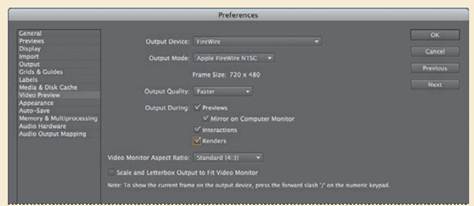
5 Click OK to close the Preferences dialog box.
Always be sure your video or computer monitor is properly calibrated before performing color correction. For instructions on calibrating a computer monitor, see After Effects Help.
|
|
|
|
|
Дата добавления: 2014-11-20; Просмотров: 441; Нарушение авторских прав?; Мы поможем в написании вашей работы!