
КАТЕГОРИИ:
Архитектура-(3434)Астрономия-(809)Биология-(7483)Биотехнологии-(1457)Военное дело-(14632)Высокие технологии-(1363)География-(913)Геология-(1438)Государство-(451)Демография-(1065)Дом-(47672)Журналистика и СМИ-(912)Изобретательство-(14524)Иностранные языки-(4268)Информатика-(17799)Искусство-(1338)История-(13644)Компьютеры-(11121)Косметика-(55)Кулинария-(373)Культура-(8427)Лингвистика-(374)Литература-(1642)Маркетинг-(23702)Математика-(16968)Машиностроение-(1700)Медицина-(12668)Менеджмент-(24684)Механика-(15423)Науковедение-(506)Образование-(11852)Охрана труда-(3308)Педагогика-(5571)Полиграфия-(1312)Политика-(7869)Право-(5454)Приборостроение-(1369)Программирование-(2801)Производство-(97182)Промышленность-(8706)Психология-(18388)Религия-(3217)Связь-(10668)Сельское хозяйство-(299)Социология-(6455)Спорт-(42831)Строительство-(4793)Торговля-(5050)Транспорт-(2929)Туризм-(1568)Физика-(3942)Философия-(17015)Финансы-(26596)Химия-(22929)Экология-(12095)Экономика-(9961)Электроника-(8441)Электротехника-(4623)Энергетика-(12629)Юриспруденция-(1492)Ядерная техника-(1748)
Removing unwanted elements
|
|
|
|
Color-correcting the clouds
Although the storm clouds are dramatic, the contrast of the image and the color cast don’t really match the building. You’ll use the Auto Levels effect to correct that.
The Auto Levels effect automatically sets highlights and shadows by defining the lightest and darkest pixels in each color channel as white and black, and then redistributing intermediate pixel values proportionately. Because Auto Levels adjusts each color channel individually, it may remove or introduce a color cast.
In this case, with the default settings applied, Auto Levels introduces a blue color cast that makes the clouds more intense.
1 With the Clouds layer selected in the Timeline panel, choose Effect > Color Correction > Auto Levels.

2 Turn on the Video switch () for the Building layer so you can see the building with the clouds.
3 Choose File > Save to save your work.
The color is looking great, but you’re not quite done. The director wants you to remove the lamppost that appears directly in front of the doors to the building, as she believes it’s distracting. You’ll use the Clone Stamp tool to paint out this unwanted element of the scene. Cloning in After Effects is similar to cloning in Photoshop, but you can clone across the entire timeline, rather than in a single image.
Because the lamppost doesn’t move, you can touch up a single frame and apply it to the entire movie.
1 Press the Home key, or move the current-time indicator to the beginning of the time ruler.
2 Double-click the Building layer in the Timeline panel to open it in the Layer panel. You can paint only on individual layers—not the composition as a whole.
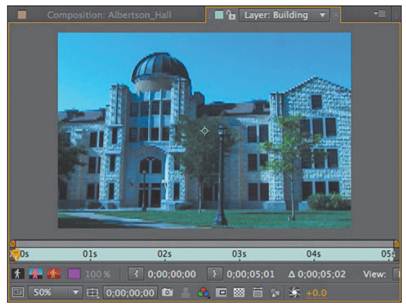
3 Zoom in to see the area around the doors clearly.
4 Select the Clone Stamp tool () in the Tools panel.
The Clone Stamp tool samples the pixels on a source layer and applies the sampled pixels to a target layer; the target layer can be the same layer or a different layer in the same composition.
When you select the Clone Stamp tool, After Effects opens the Brushes and Paint panels.
5 In the Brushes panel, select a hard, 5-pixel brush.
6 In the Paint panel, choose Constant from the Duration menu. The Constant setting applies the Clone Stamp effect from the current time forward. Because you’re starting at the beginning of the composition, the changes you make will affect every frame in the composition.
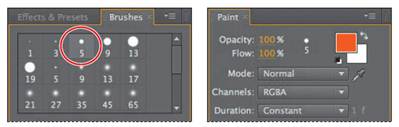
7 In the Layer panel, position the cursor to the right of the top of the lamp post. Alt-click (Windows) or Option-click (Mac OS) to designate a source point for cloning.
8 Click on the lamppost to clone an area, and then continue clicking to remove the entire lamppost.
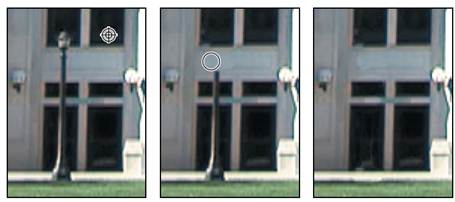
_ Tip: If you make a mistake, just press Ctrl+Z (Windows) or Command+Z (Mac OS) to undo the stroke, and then try again.
9 When the lamppost is gone, select the Selection tool, and then close the Layerpanel, returning to the Composition panel.
|
|
|
|
|
Дата добавления: 2014-11-20; Просмотров: 391; Нарушение авторских прав?; Мы поможем в написании вашей работы!