
КАТЕГОРИИ:
Архитектура-(3434)Астрономия-(809)Биология-(7483)Биотехнологии-(1457)Военное дело-(14632)Высокие технологии-(1363)География-(913)Геология-(1438)Государство-(451)Демография-(1065)Дом-(47672)Журналистика и СМИ-(912)Изобретательство-(14524)Иностранные языки-(4268)Информатика-(17799)Искусство-(1338)История-(13644)Компьютеры-(11121)Косметика-(55)Кулинария-(373)Культура-(8427)Лингвистика-(374)Литература-(1642)Маркетинг-(23702)Математика-(16968)Машиностроение-(1700)Медицина-(12668)Менеджмент-(24684)Механика-(15423)Науковедение-(506)Образование-(11852)Охрана труда-(3308)Педагогика-(5571)Полиграфия-(1312)Политика-(7869)Право-(5454)Приборостроение-(1369)Программирование-(2801)Производство-(97182)Промышленность-(8706)Психология-(18388)Религия-(3217)Связь-(10668)Сельское хозяйство-(299)Социология-(6455)Спорт-(42831)Строительство-(4793)Торговля-(5050)Транспорт-(2929)Туризм-(1568)Физика-(3942)Философия-(17015)Финансы-(26596)Химия-(22929)Экология-(12095)Экономика-(9961)Электроника-(8441)Электротехника-(4623)Энергетика-(12629)Юриспруденция-(1492)Ядерная техника-(1748)
Creating the composition
|
|
|
|
Getting started
Adobe After Effects can work with layers in two dimensions (x, y) or three dimensions (x, y, z). So far in this book, you’ve worked almost exclusively in two dimensions.
When you specify a layer as three-dimensional (3D), After Effects adds the z axis, which provides control over the layer’s depth. By combining this depth with a variety of lights and camera angles, you can create animated 3D projects that take advantage of the full range of natural motion, lighting and shadows, perspective, and focusing effects. In this lesson, you’ll explore how to create and control basic 3D layers. Then, in Lesson 12, “Using 3D Features,” you’ll continue working with this project, adding lights, effects, and other elements to animate the 3D objects and complete the composition, a promotional video for a book.
First, you’ll preview the movie you’re creating, and then set up the project.
1 Make sure the following files are in the AECS5_CIB/Lessons/Lesson11 folder on your hard disk, or copy them from the Adobe After Effects CS5 Classroom in a Book DVD now:
In the Assets folder: AEBack.jpg, AEFront.jpg, AESpine.jpg
In the Sample_Movie folder: Lesson11.mov
2 Open and play the Lesson11.mov file to see what you will create in this lesson. When you are done, quit QuickTime Player. You may delete this sample movie from your hard disk if you have limited storage space.
When you begin this lesson, restore the default application settings for After Effects. See “Restoring default preferences” on page 3.
3 Press Ctrl+Alt+Shift (Windows) or Command+Option+Shift (Mac OS) while starting After Effects. When asked whether you want to delete your preferences file, click OK. Click Close to close the Welcome screen. After Effects opens to display an empty, untitled project.
4 Choose File > Save As.
5 In the Save Project As dialog box, navigate to the AECS5_CIB/Lessons/ Lesson11/ Finished_Project folder.
6 Name the project Lesson11_Finished.aep, and then click Save.
The animation you will create in this lesson features a 3D representation of a book about After Effects CS5. First, you’ll set up a composition to model the book.
1 Click the Create A New Composition button () at the bottom of the Project panel.
2 In the Composition Settings dialog box, name the composition Book, and choose NTSC DV from the Preset menu.
3 Choose Square Pixels from the Pixel Aspect Ratio menu, because you will be working with graphics that have square pixels.
4 Enter 10:00 for the Duration, make sure the Background Color is black, and click OK.
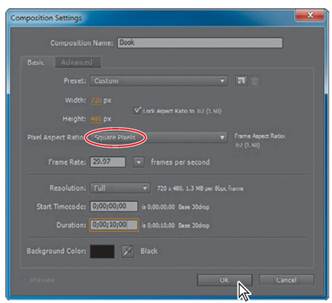
|
|
|
|
|
Дата добавления: 2014-11-20; Просмотров: 423; Нарушение авторских прав?; Мы поможем в написании вашей работы!