
КАТЕГОРИИ:
Архитектура-(3434)Астрономия-(809)Биология-(7483)Биотехнологии-(1457)Военное дело-(14632)Высокие технологии-(1363)География-(913)Геология-(1438)Государство-(451)Демография-(1065)Дом-(47672)Журналистика и СМИ-(912)Изобретательство-(14524)Иностранные языки-(4268)Информатика-(17799)Искусство-(1338)История-(13644)Компьютеры-(11121)Косметика-(55)Кулинария-(373)Культура-(8427)Лингвистика-(374)Литература-(1642)Маркетинг-(23702)Математика-(16968)Машиностроение-(1700)Медицина-(12668)Менеджмент-(24684)Механика-(15423)Науковедение-(506)Образование-(11852)Охрана труда-(3308)Педагогика-(5571)Полиграфия-(1312)Политика-(7869)Право-(5454)Приборостроение-(1369)Программирование-(2801)Производство-(97182)Промышленность-(8706)Психология-(18388)Религия-(3217)Связь-(10668)Сельское хозяйство-(299)Социология-(6455)Спорт-(42831)Строительство-(4793)Торговля-(5050)Транспорт-(2929)Туризм-(1568)Физика-(3942)Философия-(17015)Финансы-(26596)Химия-(22929)Экология-(12095)Экономика-(9961)Электроника-(8441)Электротехника-(4623)Энергетика-(12629)Юриспруденция-(1492)Ядерная техника-(1748)
Adding the first side of the object
|
|
|
|
With your grid in place as a guide layer, you’re ready to start building the book. What better place to start than the front cover?
1 Click the Project tab to make the panel active. Then drag the AEFront.jpg item into the Timeline panel, placing it at the top of the layer stack, above the 3D Grid layer.
2 Select the 3D Layer switch () for the AEFront.jpg layer.
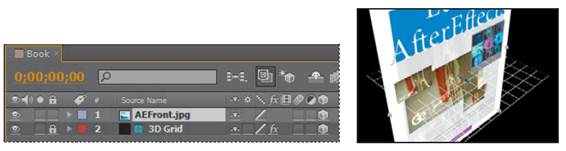
The book cover is much larger than the composition, and it intersects the grid. You’ll scale the AEFront.jpg layer later, after the entire object is built. But you’ll reposition the cover to rest firmly on the floor of the grid now. To do this, you’ll reposition the layer’s anchor point to the bottom of the book cover.
3 With the AEFront.jpg layer selected in the Timeline, press the A key to display the layer’s Anchor Point property.
Currently, the anchor point for the AEFront.jpg layer is in the center of the book. You want the anchor point to be at the bottom of the book cover, to match the anchor point at the center of the grid. Because the current y-axis value is at the center, and therefore halfway down the book, you can simply multiply that value by 2 for the new Anchor Point value.
4 Click the y-axis value (the middle value), and add *2 to the value, so that it reads 617*2. Press Enter or Return to accept the calculation. The layer moves to sit on the grid.
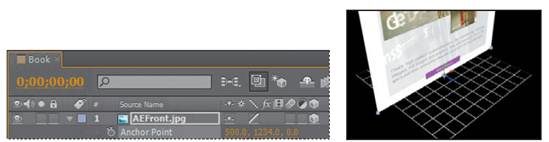
_ Note: Positive values on the x axis move an element to the right; positive values on the y axis move an element down; and positive values on the z axis move an element away from the active camera.
|
|
|
|
|
Дата добавления: 2014-11-20; Просмотров: 446; Нарушение авторских прав?; Мы поможем в написании вашей работы!